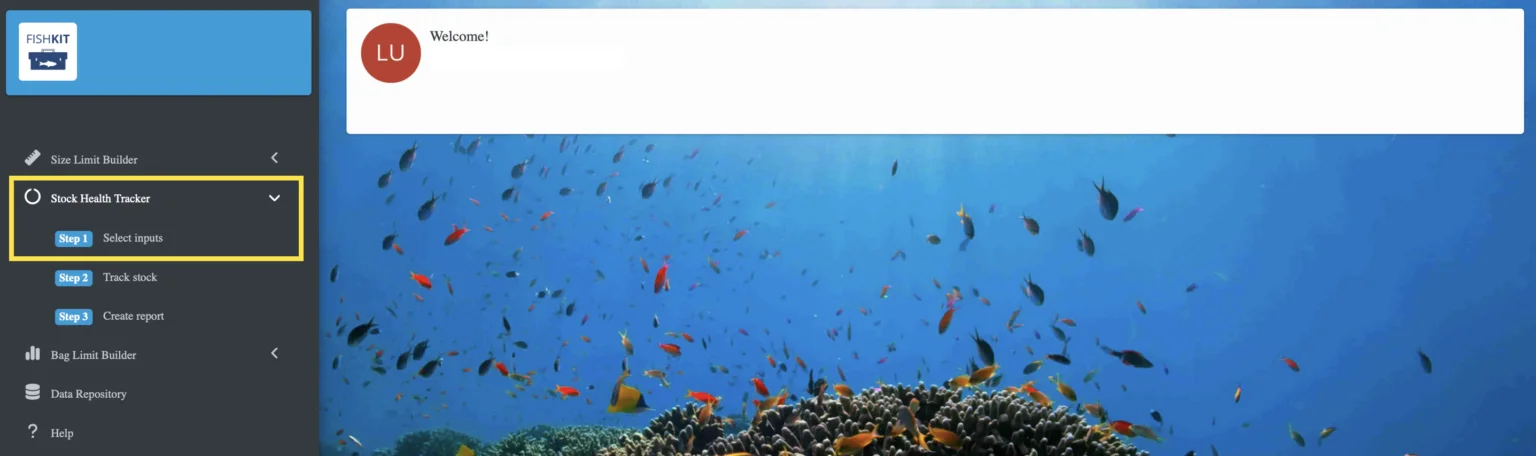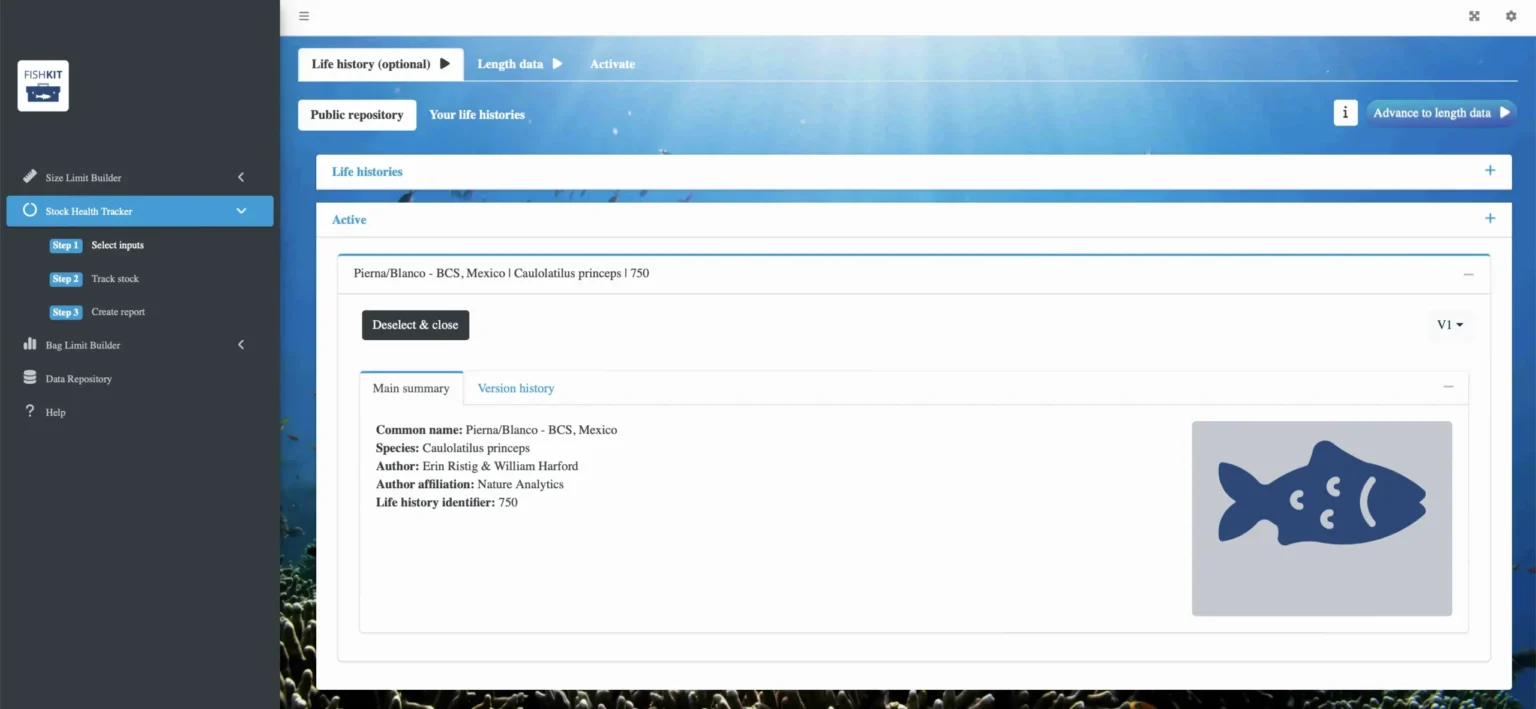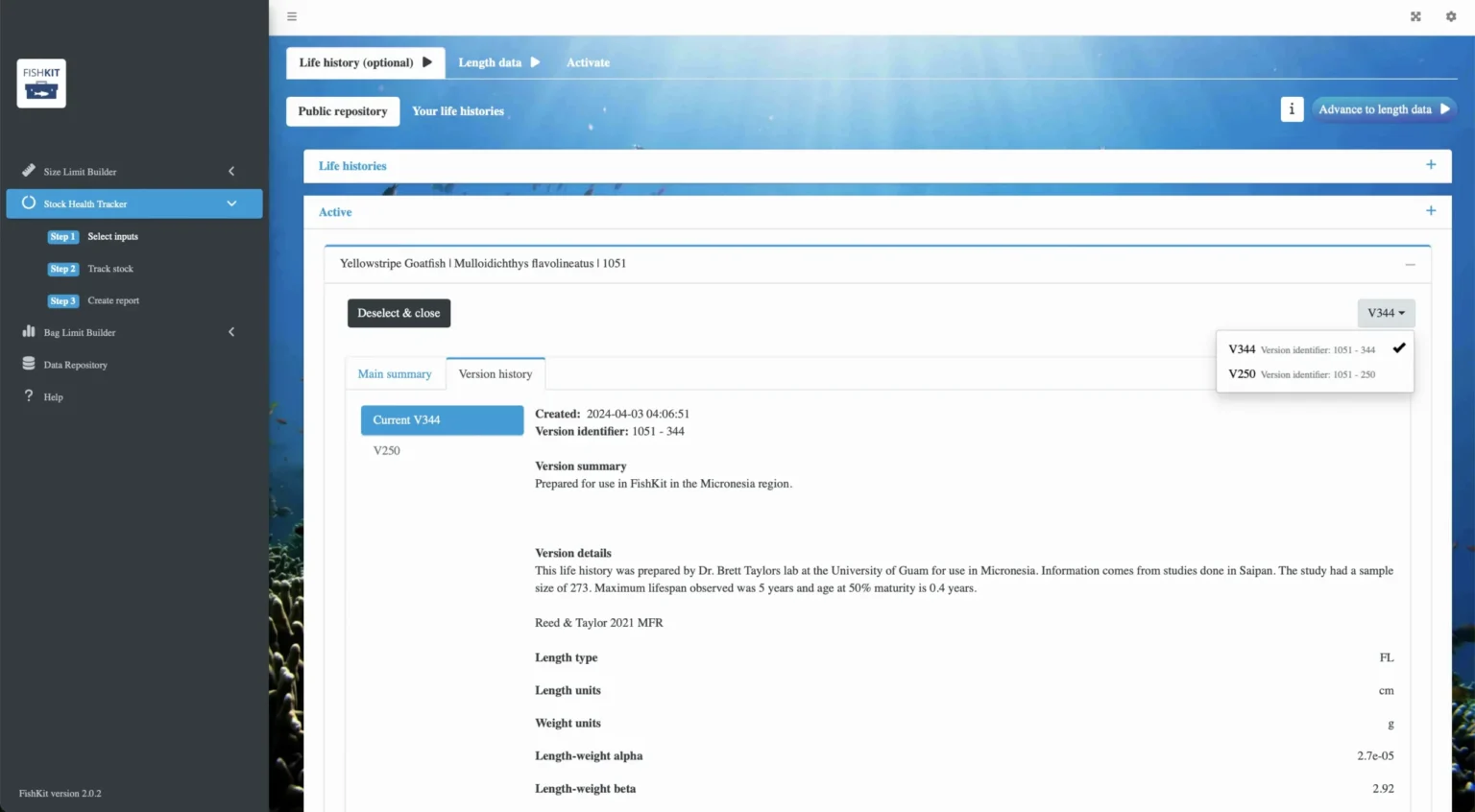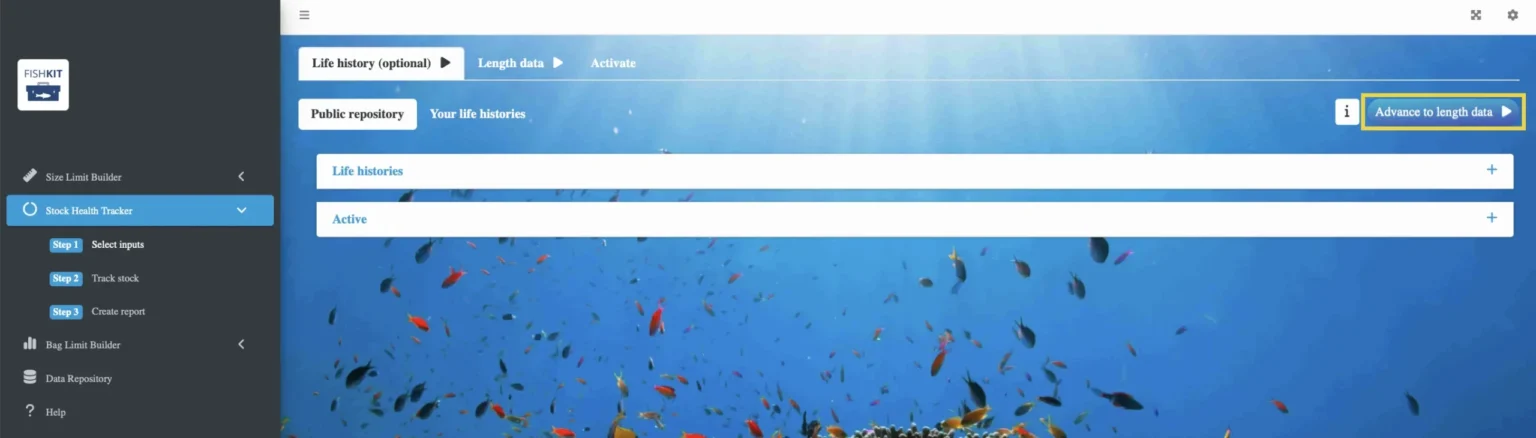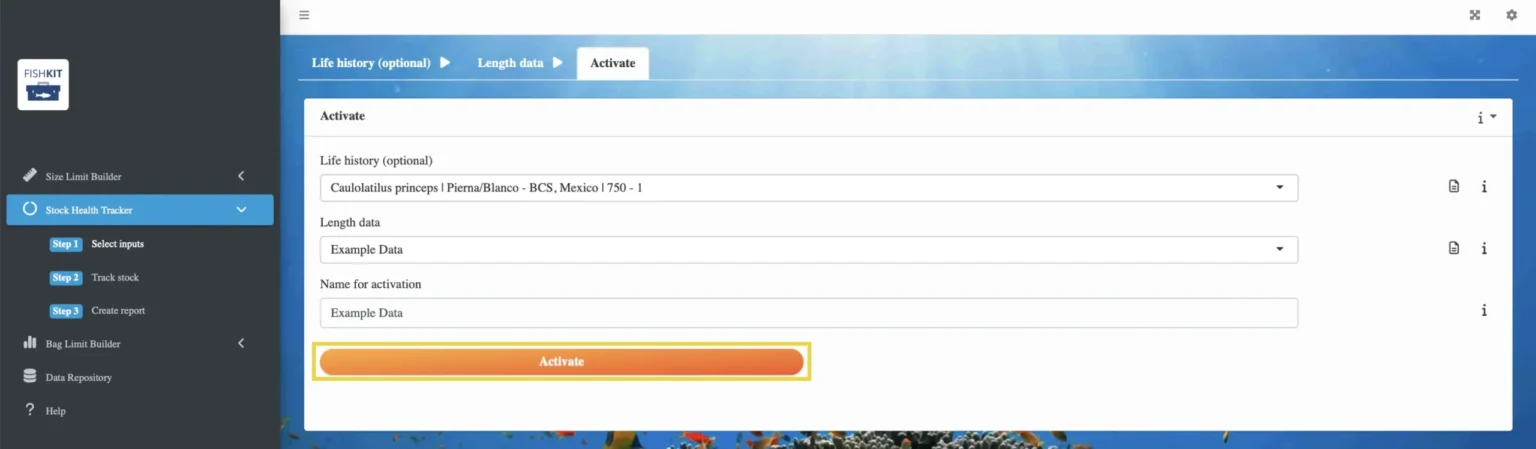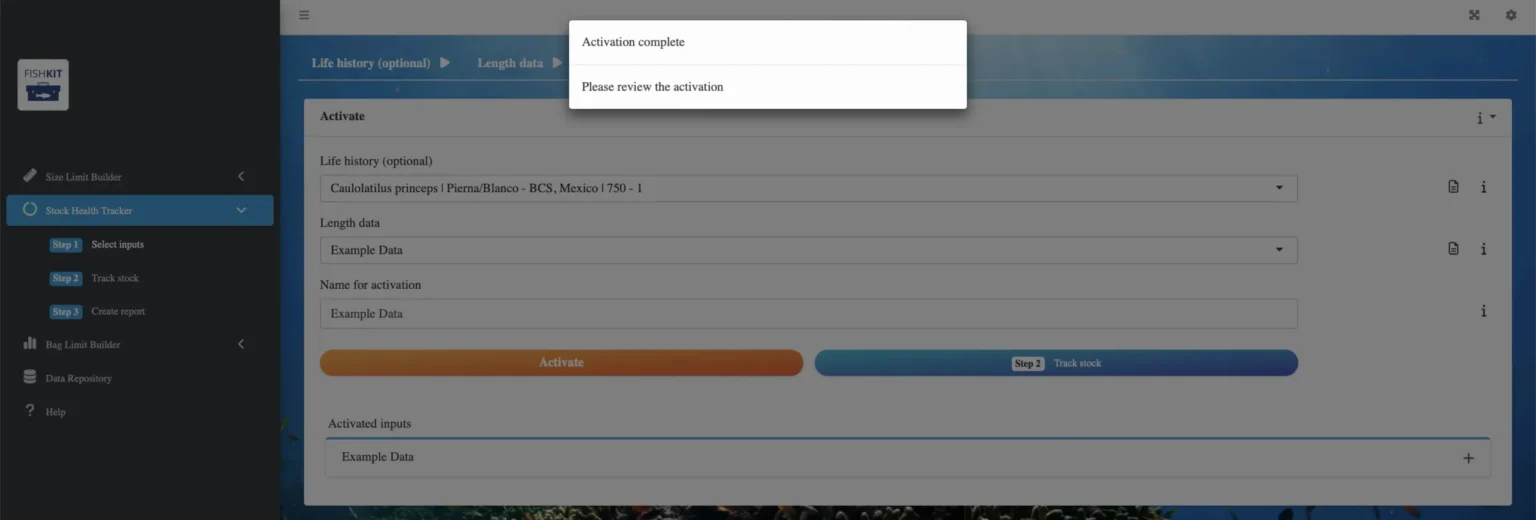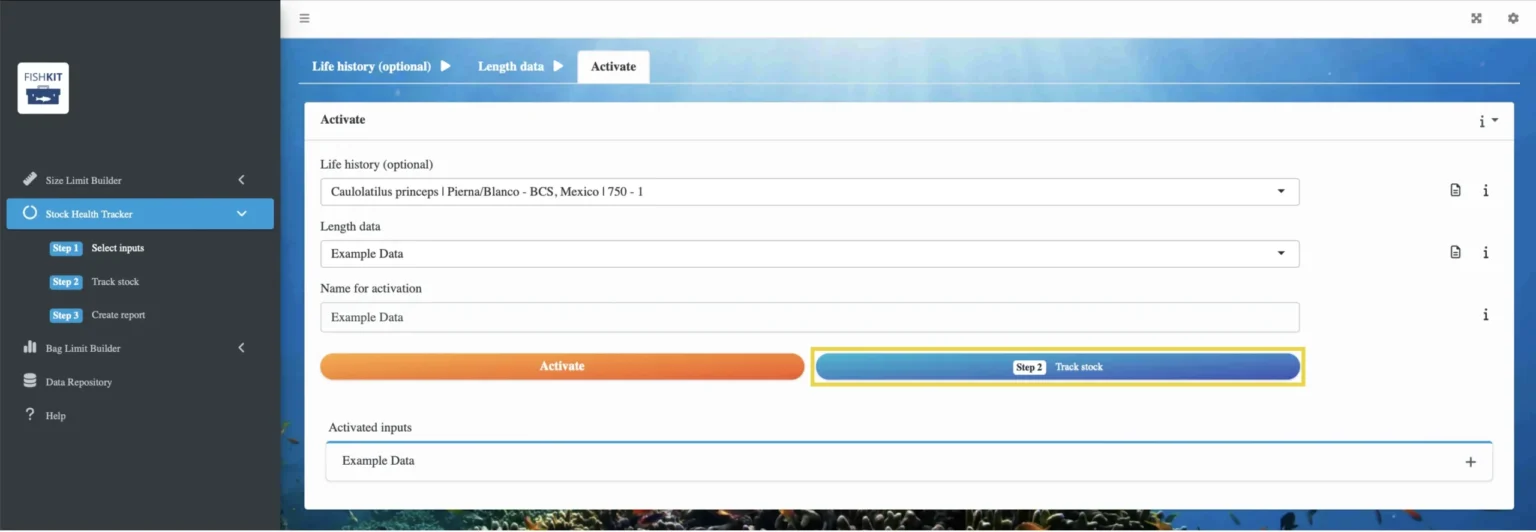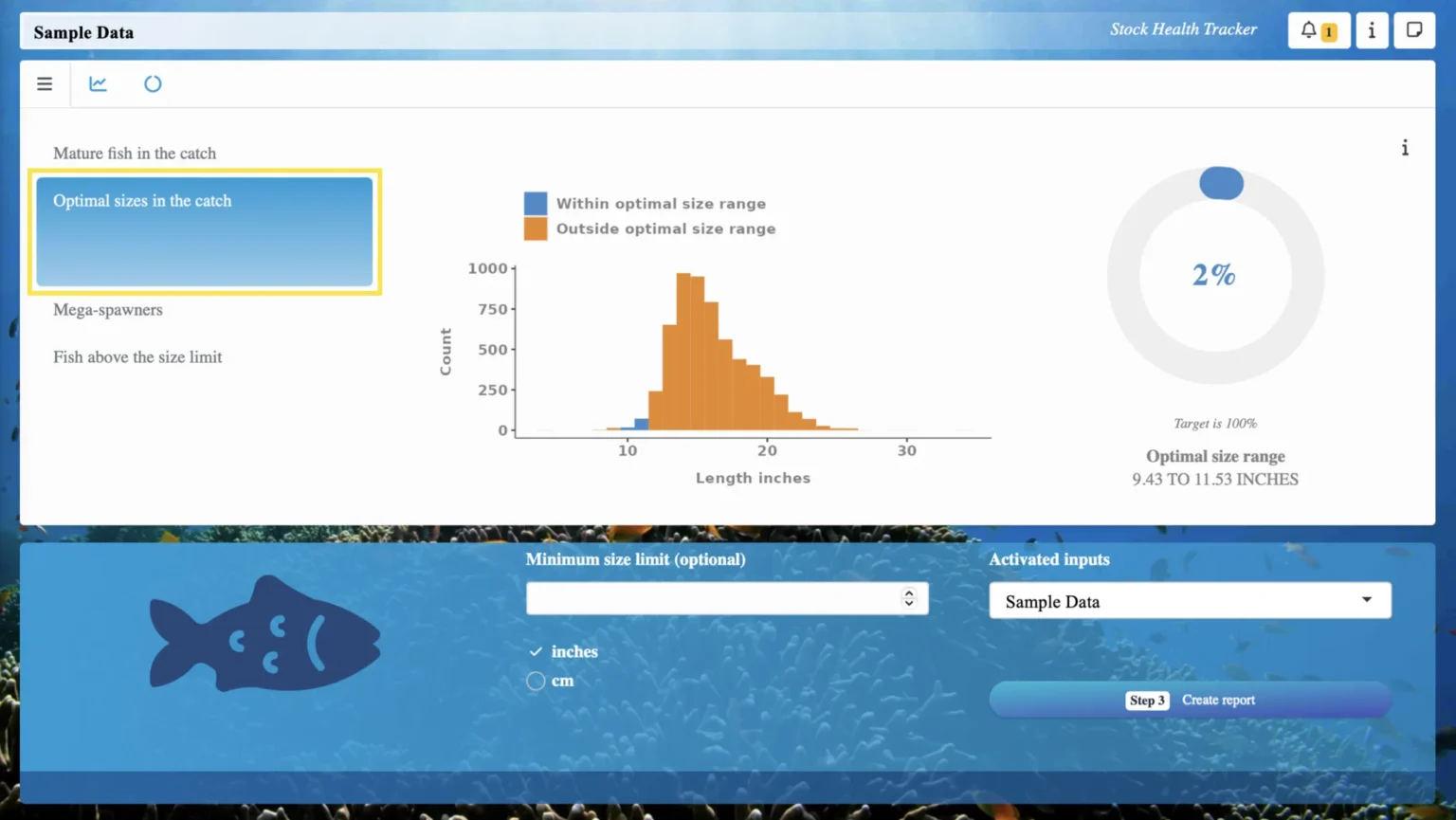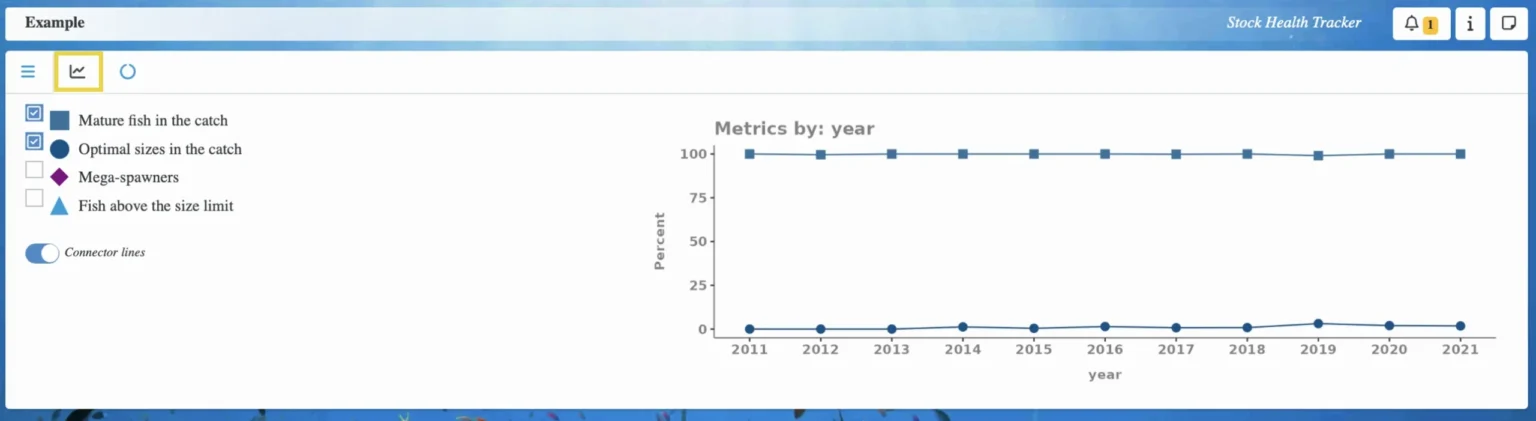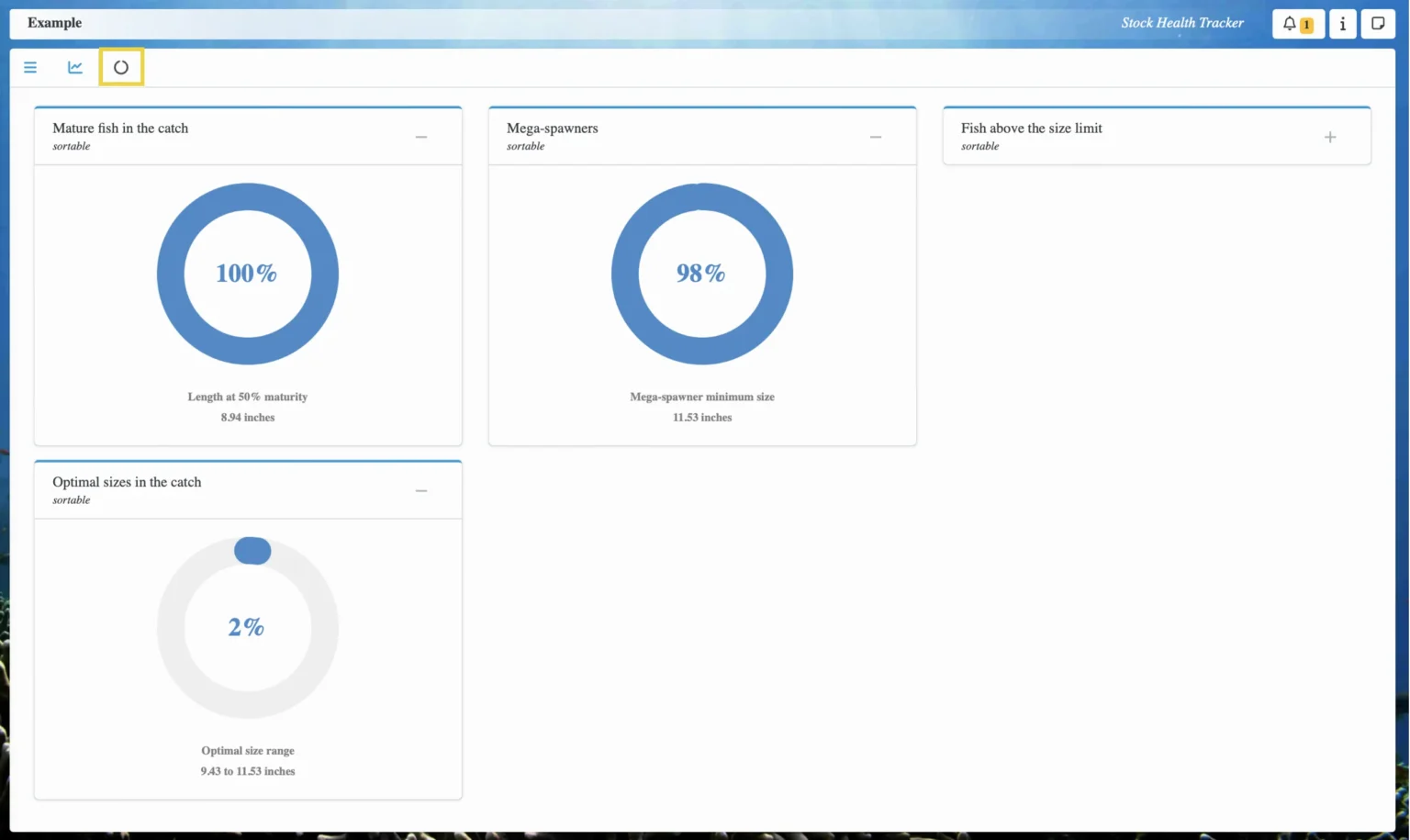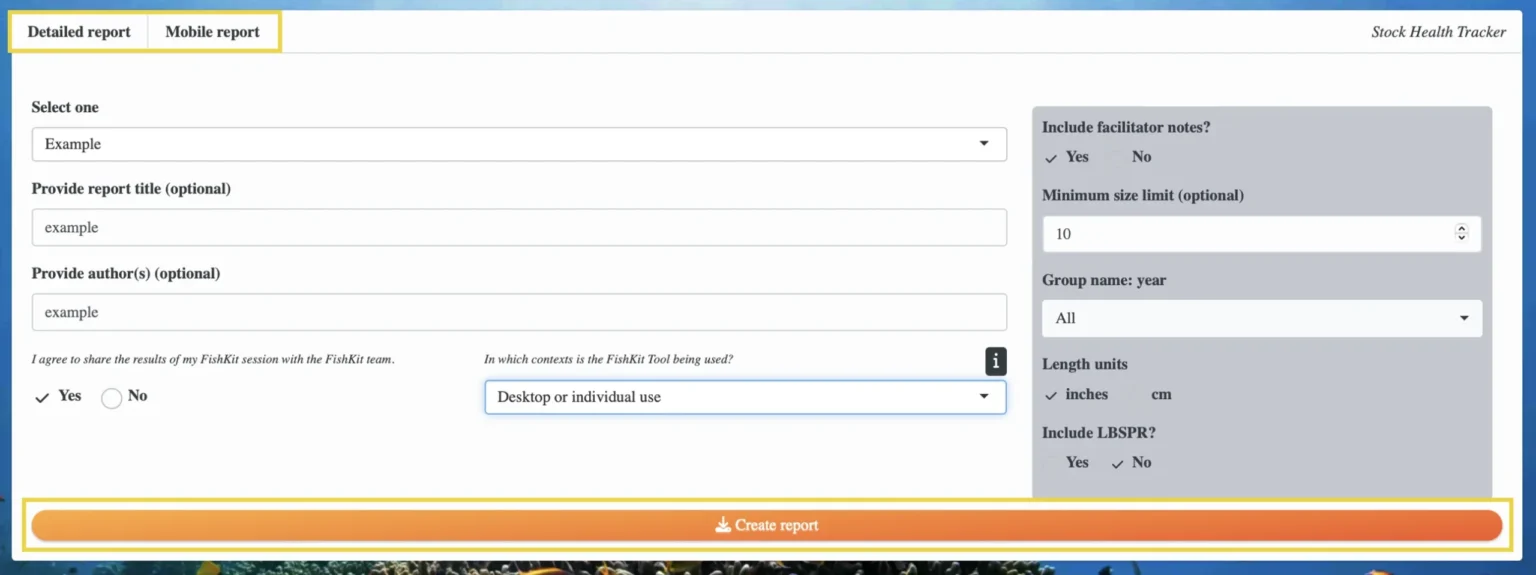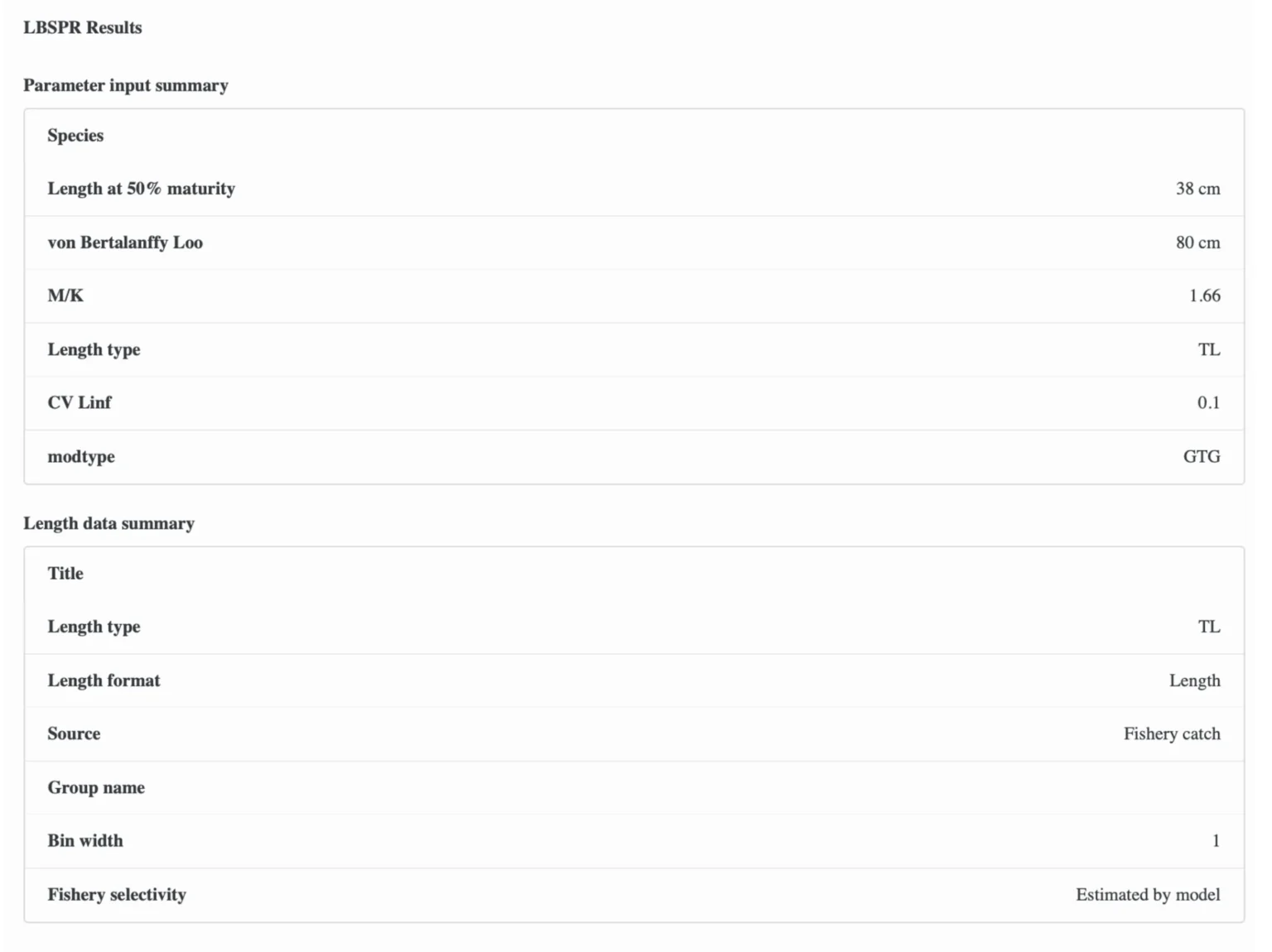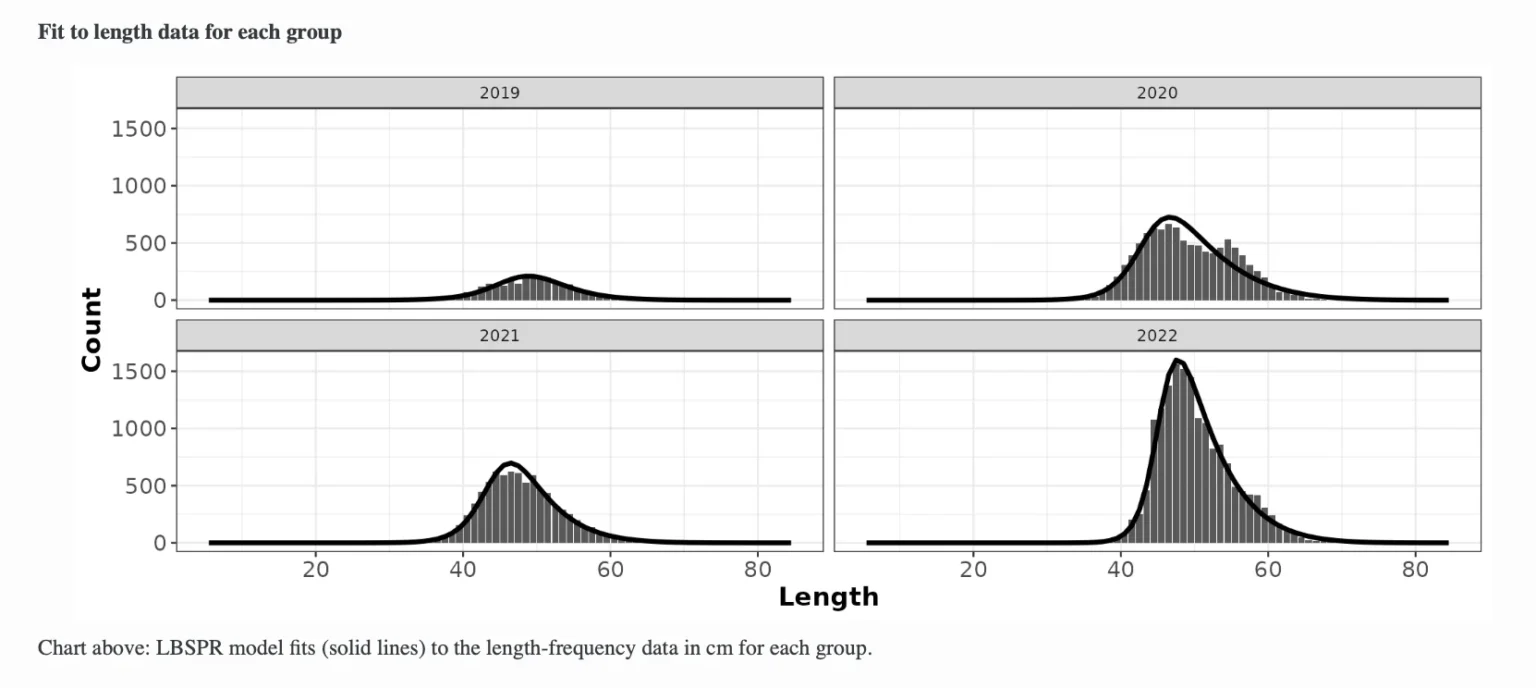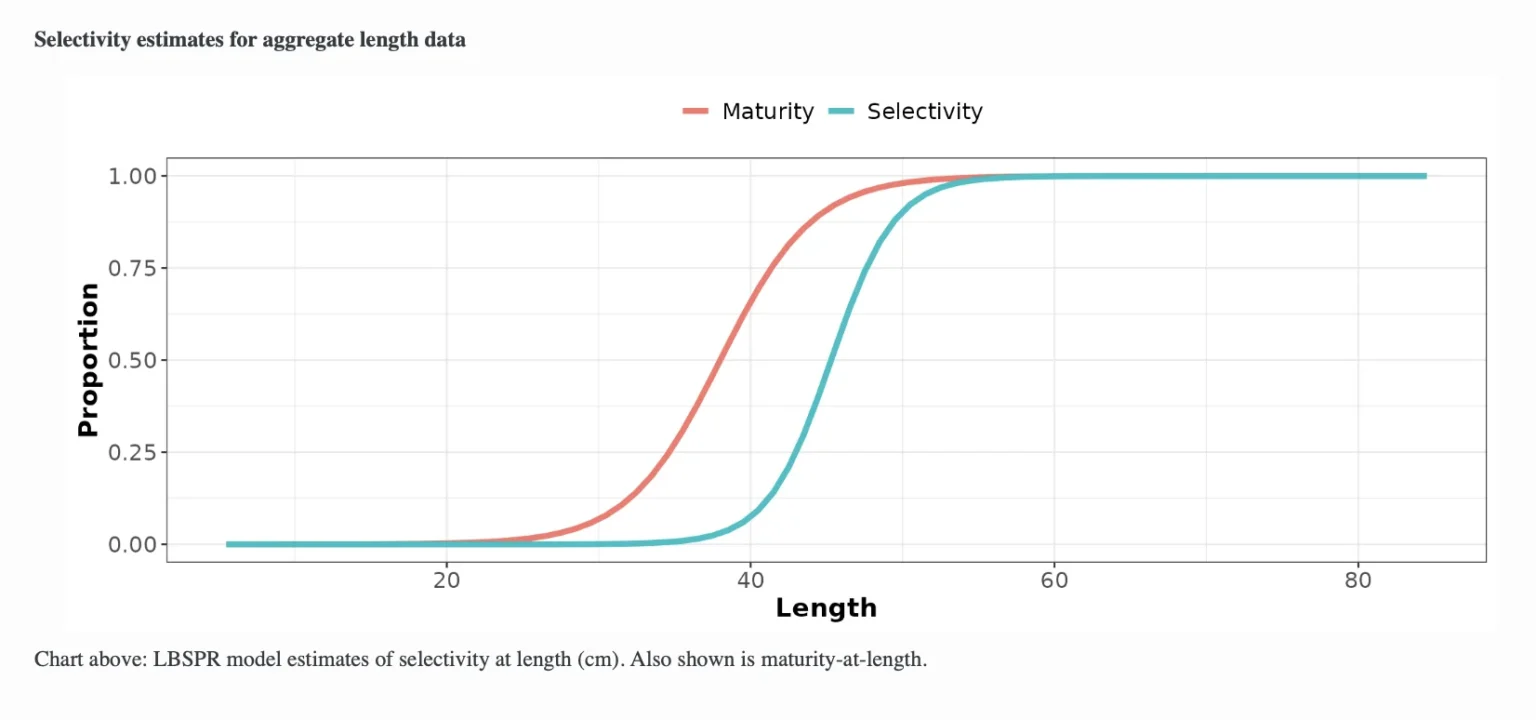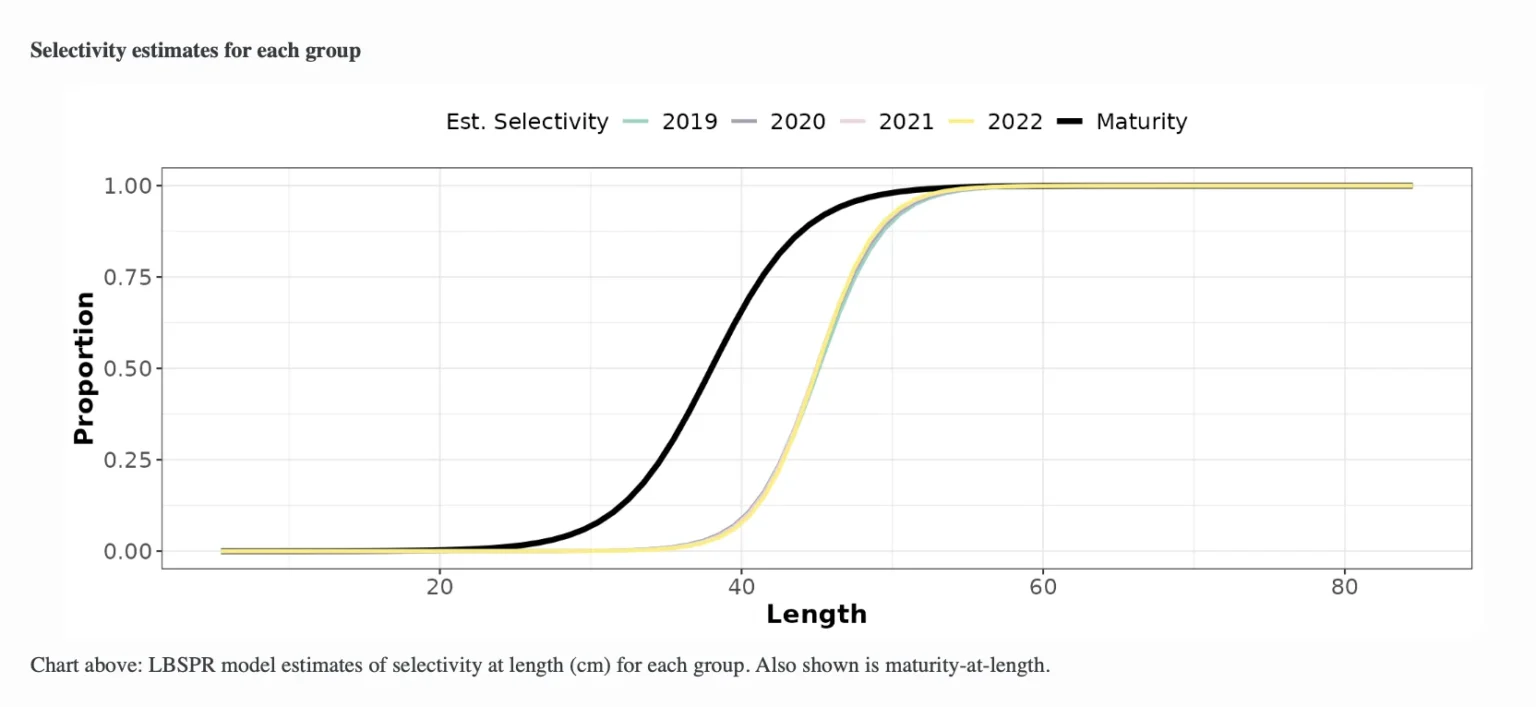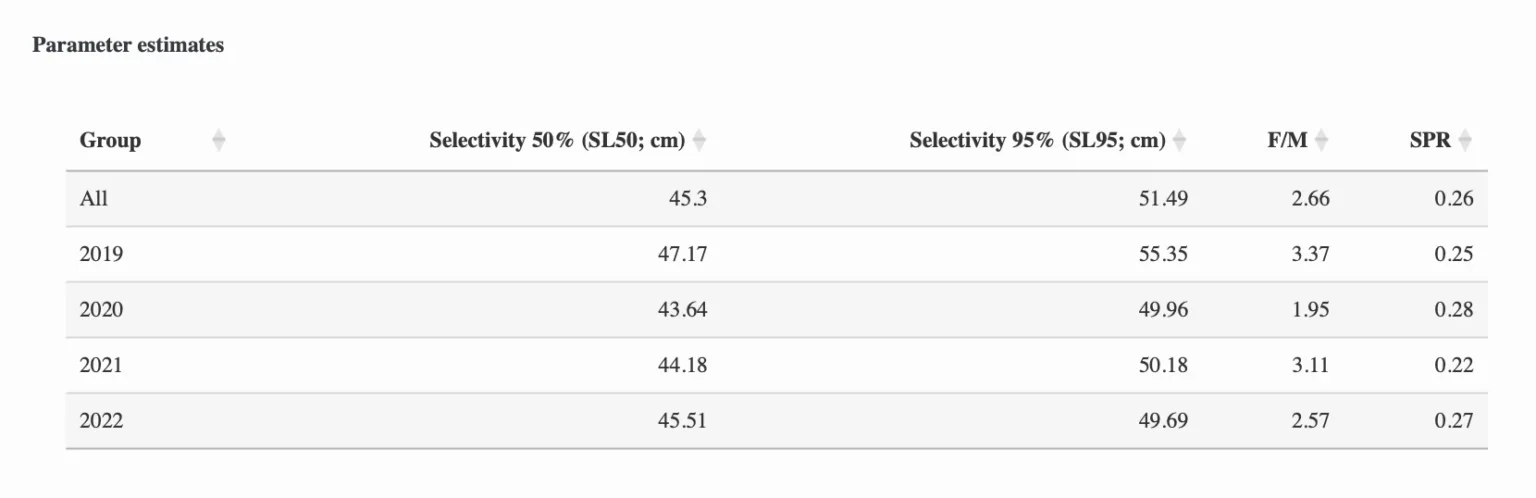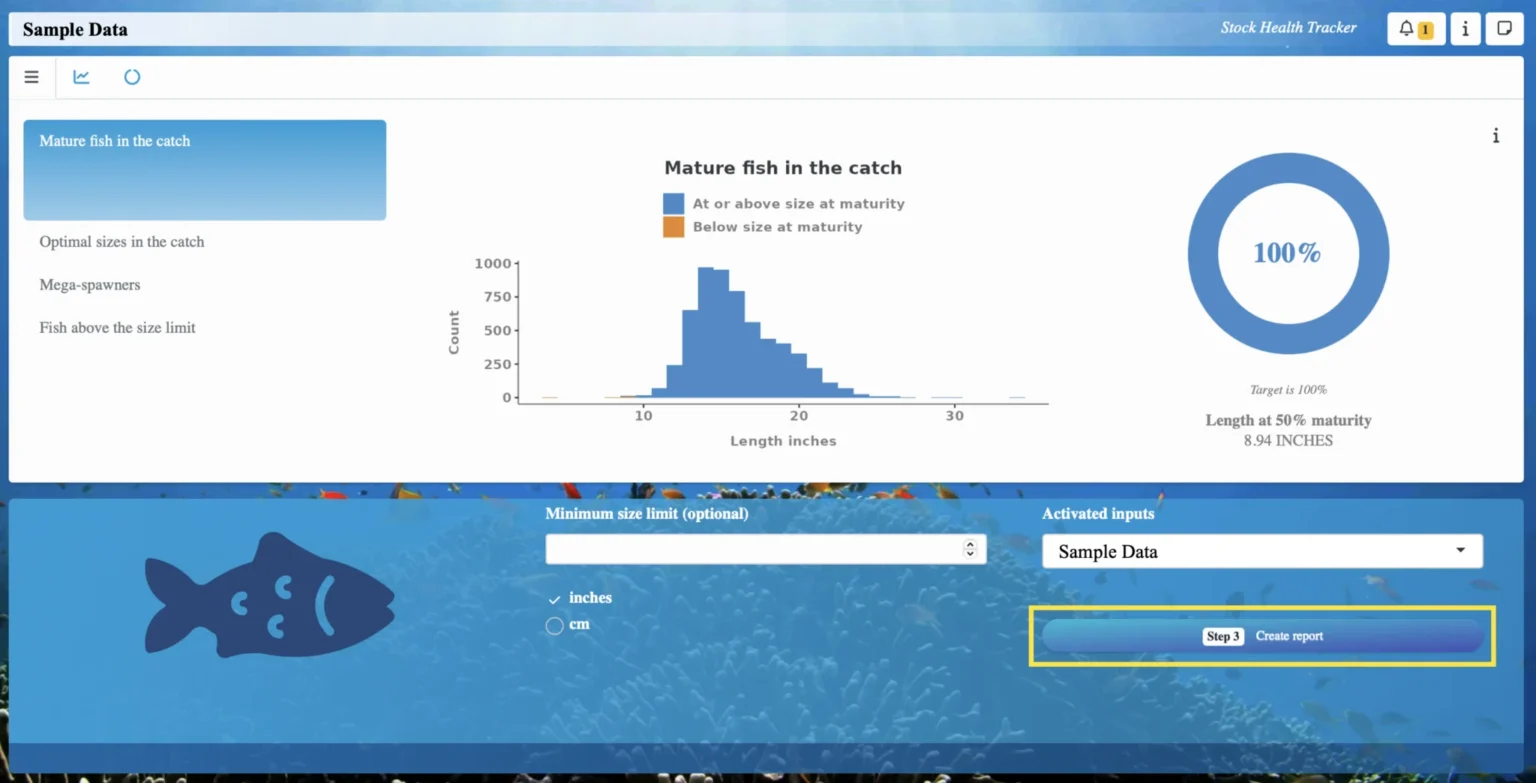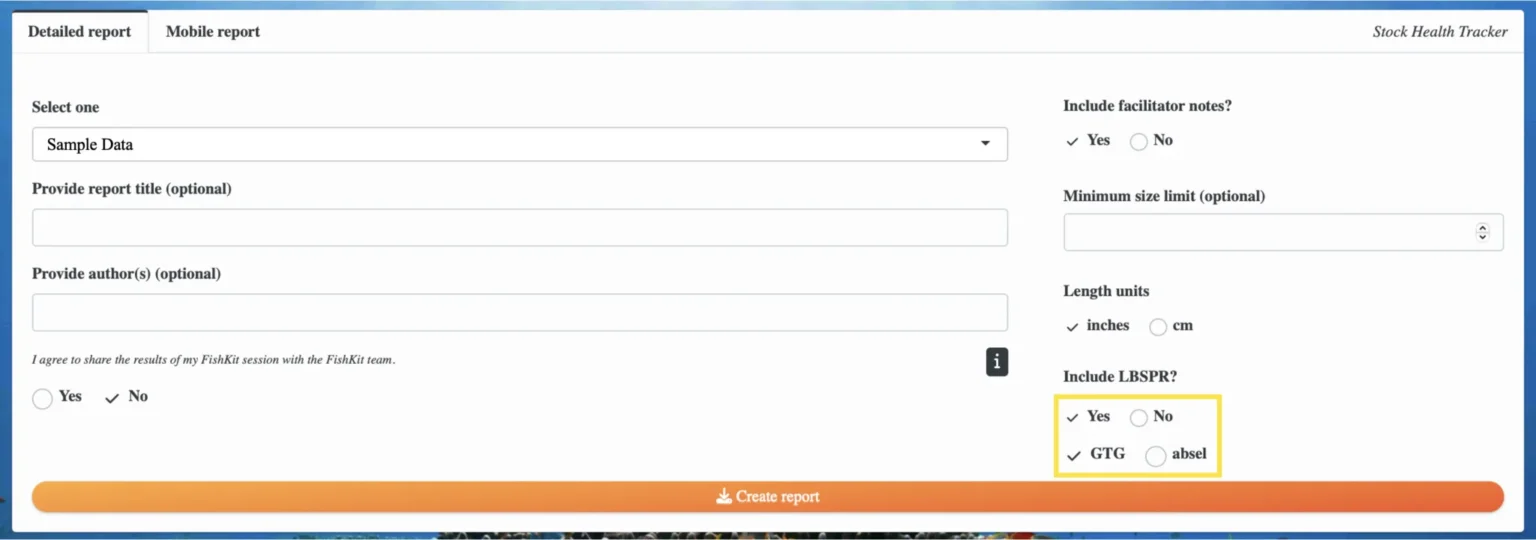Stock Health Tracker
The Stock Health Tracker lets users quickly assess fishery health using length data. Learn to use the Stock Health Tracker’s functions and interpret the results.
At a minimum, you need:
- Length data set for your species of interest. This length data is “fishery-dependent,” meaning it is collected from samples of the fishery catch
Additional optional data include:
- A geographically-appropriate life history for the species of interest
- Fishery-dependent length data sets for additional species and accompanying (optional) life histories
- FishKit for assessing stock health to learn when the Stock Health Tracker can be used in practice
- FishKit for adjusting existing management measures to learn when the Stock Health Tracker can be used in practice
- Stock Health Tracker: concepts and considerations
- More information on Life histories
Steps for use
This section walks through the steps for evaluating length data with the Stock Health Tracker to gain insight into fishery health. The steps in this section correspond with the steps in the left hand menu of the FishKit app.
1. Select inputs
1.a. Access the Stock Health Tracker
Once you have uploaded length data, or if you have previously uploaded the length data you want to use, click “Stock Health Tracker” on the left hand menu. Then, click “Step 1 Select inputs.” This will walk you through all the information you need to select to use the Stock Health Tracker.
- Steps for uploading length data to the Data Repository
- Accessing example length data
1.b. Select life history
Click “Advance to life history.”
Note that while you do not need to select a life history to run the Stock Health Tracker, including a life history enables more of the Stock Health Tracker’s available metrics. If you do not want to include a life history, click the “Advance to length data” button in the upper right corner.
If you do want to include a life history, the life history page allows you to access all the life histories available in the public repository. You can browse the life histories by clicking through the pages using the numbers at the bottom of the public repository. Alternatively, if you are looking for a specific species, you can type the name in the search bar.
If you want to use a life history that you have previously uploaded to the Data Repository, click on “Your life histories” along the top of your screen. As a reminder, a life history you created is not shared with anyone, unless you specify in the Data Repository that you would like it to be public.
Once you find the life history you’d like to use, either in the public repository or in your personal life histories, click on it to select it.
The “Active” tab will open with more information about the life history, including a “Main summary” tab with descriptive information, and a “Version history” tab with the parameters themselves.
If you would like to remove a life history once you have selected it, click on the “Deselect & close” button under the life history’s heading. Go back to the list of public life histories to select a new life history.
In the upper right, if there are multiple versions of the life history, you can select your desired version(s) from the dropdown menu. Selected versions will show a checkmark next to them, and they will be listed in the upper right corner.
If your selected life history has multiple versions, you can explore the differences between the life history parameters by navigating to the “Version history” tab. On the left, you can select between the current version (which is the most recent version), and other versions (previous versions). Selecting a version in the “Version history” section does not change which version(s) you have selected, it just shows you the parameters for the associated version. The most recent version is always auto-selected.
If you would like to utilize more life histories, you can go back to the “Life histories” tab above the “Active” tab and repeat the same process to find and select a life history.
Once you have decided you would like to use the selected life history/histories for analysis, click “Advance to length data” in the upper right corner.
- Create a new life history with information you have gathered on a species of interest
- More information on Life histories
1.c. Select length data
Length data sets you have previously uploaded to the Data Repository will appear in the dropdown menu under “Length data sets.” Click on the dropdown menu to preview your data sets, click on the one you would like to use, and then click the “Select” button below the dropdown menu.
As a reminder, this length data is not automatically shared with anyone. To allow anyone access to your length data, you have to send them an invitation in the Data Repository, otherwise it remains private to only you.
You can then click the “+” next to the name of your data set to see more information about the data set, including a “Summary” tab with descriptive information, and a “Data set” tab with a preview of the data.
If you would like to utilize multiple length data sets, you can continue to click on them in the dropdown menu and select them. Once you have selected all the desired length data sets, click the “Advance to selectivity” button in the upper right corner.
When you’re ready to move on, click the “Advance to activate” button above the data set information.
- Uploading length data to the Data Repository
- More information on Fishery-dependent length data
1.d. Activate your inputs
Once you have selected all your desired inputs, you’ll see the “Activate” screen.
Activation instructs FishKit to build an information packet that contains a required length data set, and optionally, a life history. Activation can be repeated for multiple length data sets, and each will be available in the analysis and report creation.
If you chose to include a life history in your activation, select it from the “Life history” dropdown menu. Otherwise, you can leave it as “None.” Then, select your desired length data set from the dropdown menu.
Then, if you’d like, you can adjust the name for the activation.
Then, click “Activate.”
After the activation processes, you will get an alert saying “Activation complete.” Click anywhere on the screen to dismiss the alert.
If you would like to activate different combinations of life history and length data, you can follow the same process of selecting them from the respective dropdown menus and clicking “Activate.”
Relevant Modules:
2. Track stock
2.b. Explore the Stock Health Tracker dashboard
Now you have entered the Stock Health Tracker dashboard. The name you gave your activation should be listed along the top of the page.
This dashboard displays simple metrics or indicators for learning about stock health, based on your length data and life history data. These metrics are displayed on the left hand side of the screen, and you may click between each of them to explore.
The first metric is “Mature fish in the catch”, highlighted in blue on the left. The graph and dial illustrate the proportion of fish in the data set above the length at 50% maturity. The graph is called a length frequency bar graph, with the lengths of individual fish on the bottom (x-axis) and the count or number of each individual at that length on the y-axis. The length at 50% maturity is specified below the dial and corresponds to the life history contained in the activated information packet.
The second metric is “Optimal sizes in the catch.” Click on the left side to view that metric. The graph and dial illustrate the proportion of optimal sized fish in the catch. The optimal size range is specified below the dial.
The third metric is “Mega-spawners.” Click on the left side to view that metric. The graph and dial illustrate the proportion of mega-spawners in the catch. The mega-spawner minimum size is specified below the dial.
The fourth metric is “Fish above the size limit.” Click on the left side view that metric and explore the proportion of fish above a size limit of interest. To view data on this screen, type in a number in the white box under “Minimum size limit” in the box beneath the metrics.
- Interpreting results from the Stock Health Tracker
- The science behind the Stock Health Tracker metrics
2.c. Additional interactive functionalities
The Stock Health Tracker dashboard also has other interactive functionalities.
To visualize multiple years of information in a line graph, select the line graph icon above the list of metrics.
Here, if you have a grouping variable of “year” in your length data set, you can see how the metrics have changed over time. Click the checkbox next to the desired metric name to populate the graph.
To view all of the metrics simultaneously, select the circle icon next to the line graph icon.
Here, you can click the “+” next to the metrics you are interested in to see the associated dial and metric percentage.
Relevant Modules:
3. Create report
Once you’re satisfied with your session or ready to close out of the app, select “Step 3: Create report” to export a PDF detailing your session.
Here, you will see two types of reports, a detailed report and a mobile report. The detailed report is automatically selected, but if you would prefer a mobile report, select “Mobile report” at the top of the box.
Detailed report: The detailed report provides a longer, technical summary report in a PDF format. It includes detailed information about the length data set, as well as information about the life history if you included one in your activation. It then provides detailed information about all of the metrics.
Mobile report: The mobile report provides a short, non-technical summary in a PDF format that could be easily read on a phone screen. It provides a simplified report with graphics tailored for community member audiences.
Once you have decided between a “Detailed report” and a “Mobile report,” select the activated information packet that you would like to turn into a report.
Add a report title and author(s) if you’d like. If you’re willing to share your report with the FishKit team, so we can get a better idea of how the FishKit app is being used and better serve FishKit users like you, check “Yes” under “I agree to share the results of my FishKit session with the FishKit team.”
Note that any sharing will be of aggregated data that will be disassociated from the user and fishery of origin. Please review the FishKit Terms of Use for more information.
Then, select what you’re using the tool for from the dropdown menu. Enter the minimum size limit you looked at. Note that adding a minimum size limit is required for the “Fish above the size limit” metric to appear in the report.
By sharing your results you can help us better understand how FishKit is being used in order to better serve FishKit users like you.
For the detailed report, you can also include facilitator notes that you may have taken.
For the mobile report, in the gray box on the left, use the dropdown menu to select the metrics (up to three) that you would like to include in the report.
Lastly, for both report types, click the orange “Create report” button, which will download the report PDF to your computer.
You can continue to explore the Stock Health Tracker with as many life histories, length data sets, and reports as you’d like!
Relevant Modules:
Interpreting results
The Stock Health Tracker uses length data and life history information to visualize common indicators of fishery health. Each indicator relates to a specific fishery management goal. Prior to utilizing an indicator, consider whether it is relevant to the fishery’s objectives.
Mature fish in the catch: The mature fish in the catch metric tells you what percentage of your catch is above the length at maturity. The goal of this metric is to help to ensure population replenishment. The target for the mature fish in the catch metric is 100%, as this allows fish to reproduce at least once before being susceptible to fishing. If this metric is not at 100%, exploring management measures, such as size limits set above the length at maturity, could help to improve this score.
Optimal sizes in the catch: The optimal sizes in the catch metric tells you what percentage of your catch is ideally sized. Optimal size refers to the length at which the species reaches its maximum biomass, suggesting that harvesting lengths in proximity to optimum size should contribute to maximizing yield. While this metric is not necessarily applicable to all fisheries, the goal for this metric is to maximize yield, and thus, has a target of 100% of the catch within the optimal size range.
Mega-spawners: The mega-spawners metric tells you what percentage of your catch is of mega-spawners. Mega-spawners are the fish that are larger than the optimal size range. They produce exponentially more eggs than smaller mature fish, so leaving more of them in the water to reproduce may be important for population replenishment. While this metric is not necessarily applicable to all fisheries, the goal is to protect mega-spawners. The target for this metric is generally somewhere between 30 and 40%.
Fish above the size limit: The fish above the size limit metric tells you what percentage of your catch is above a specified size limit. The goal of this metric is to ensure compliance with a given size limit. If your fishery has a formalized size limit, the target for this metric is 100%. If the percentage is close to 100%, it can indicate accidental take or occasional user error, but still suggests general compliance. If the percentage for this metric is drastically lower than 100%, it suggests examining the size limit and implementation strategy may be necessary.
- More information about Stock Health Tracker metrics
LBSPR analysis
Length-based spawning potential ratio (LBSPR) is a data-limited stock assessment method that is used to estimate spawning potential ratio (SPR) from length composition data from the catch of an exploited stock. LBSPR should be applied and interpreted with care as it is not appropriate for all species or fisheries contexts, or users of the Stock Health Tracker.
An LBSPR analysis can be carried out within FishKit’s Stock Health Tracker following these steps:
- Learn more about LBSPR applications and considerations
1-2. Select inputs and track stock
The LBSPR feature in FishKit is housed within the Stock Health Tracker. To use the LBSPR feature, start by completing steps 1-2 of the “Steps for use” section above.
1-2.a. Run the LBSPR analysis
After completing steps 1-2 of the “Steps for use” section of the Stock Health Tracker, you should be at the Stock Health Tracker dashboard page. Scroll down to the blue LBSPR box. On the right, select the type of model you would like to use: “GTG (default),” or “absel.” The “GTG” model is the default option and is likely suitable for most users.
Then, click “Run LBSPR analysis.”
Relevant Modules:
1-2.b. Explore LBSPR findings
Scroll down to see the parameter input and length data summaries that were used to run the LBSPR analysis. These come from the life history and length data that you selected when you were selecting Stock Health Tracker inputs.
Keep scrolling to see the outputs of the LBSPR analysis: graphs of LBSPR model fit, selectivity estimates, and yearly parameter estimates.
The first graph you see is the fit to aggregate length data. The graph shows the extent to which the LBSPR model predictions (solid line) align with the observed length-frequency data. A good model fit should capture the shape and distribution of fish lengths, ensuring that the predicted lengths correspond to the observed size structure in the data set.
Next, these graphs show the same fit to length data as the above graph, separated out by group (year). They show the extent to which the LBSPR model predictions (solid lines) align with the yearly observed length-frequency data.
Next, you’ll find the graph of selectivity estimates for aggregate length data. This graph shows LBSPR model estimates of maturity-at-length (pink line) and selectivity at length (blue line). The maturity curve represents the proportion of fish in the population that are sexually mature at each length. The selectivity curve represents the proportion of fish retained by fishing gear at each length. If the ascending limb of the selectivity curve (blue line) is to the right of the maturity ascending (pink line) limb, as shown in this example, sexually mature fish are being targeted. This positioning helps to promote fishery sustainability by lowering the risk of catching immature individuals.
You’ll then find graphs of selectivity estimates for each group. Like the previous graph, this graph shows selectivity at length and maturity-at-length estimates, but with selectivity at length separated out by group (year). The bold, black line represents maturity at length for the whole data set, while the colored lines represent selectivity at length for different years. If a selectivity at length ascending limb is to the right of the maturity-at-length ascending limb, sexually mature fish were being targeted for that year. In this example, sexually mature fish were being targeted every year.
Beneath the graphs, there is a chart of parameter estimates. The columns “Selectivity 50%” and “Selectivity 95%” are the estimated logistic selectivity parameters. These parameters reflect the length at which 50% of the population is vulnerable to the fishing gear, and the length at which 95% of the population is vulnerable to the fishing gear, respectively. The “F/M” column is the relative fishing mortality to natural mortality ratio. Spawning potential ratio (SPR) is also included. These estimates are provided for the overall data set, as well as for each group (year).
Relevant Modules:
3. Create report
3.a. Add LBSPR analysis to report
Once you’re satisfied with your session or ready to close out of the app, scroll back up to the top of the dashboard. Select “Step 3: Create report” to export a PDF detailing your session.
Note that to include LBSPR results in the report, you will need to create a “Detailed report,” which is automatically selected on the top menu bar.
On the detailed report page, in the bottom right hand corner, select “Yes” where it asks you “Include LBSPR?” This will include your LBSPR analysis in the report. You can also specify the type of LBSPR analysis you would like included.
Relevant Modules:
3.b. Create report
Then, fill out the rest of the report page. Make sure your desired session is selected, and add a report title and author(s) if you’d like. If you’re willing to share your report with the FishKit team, so we can get a better idea of how the FishKit app is being used and better serve FishKit users like you, check “Yes” under “I agree to share the results of my FishKit session with the FishKit team.”
Note that any sharing will be of aggregated data that will be disassociated from the user and fishery of origin. Please review the FishKit Terms of Use for more information.
Then, select what you’re using the tool for from the dropdown menu. You can also include facilitator notes that you may have taken, and enter a minimum size limit.
Lastly, click the orange “Create report” button to download the report to your computer.
You can continue to explore the Stock Health Tracker and LBSPR analysis tool with as many life histories, length data sets, and reports as you’d like.
Relevant Modules: