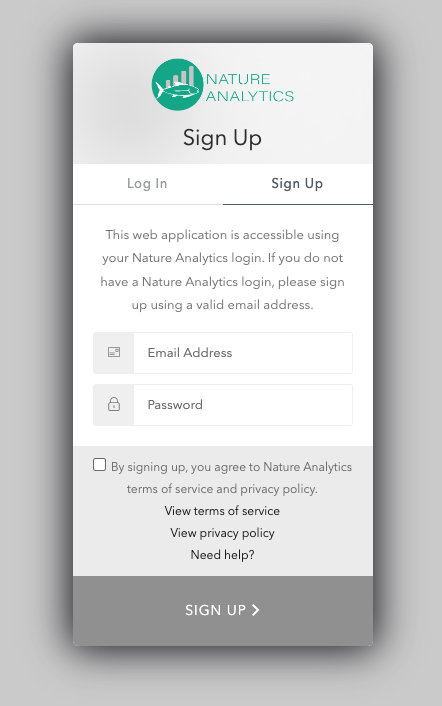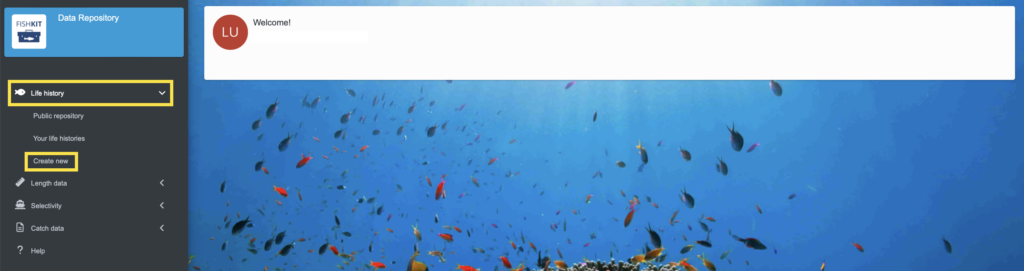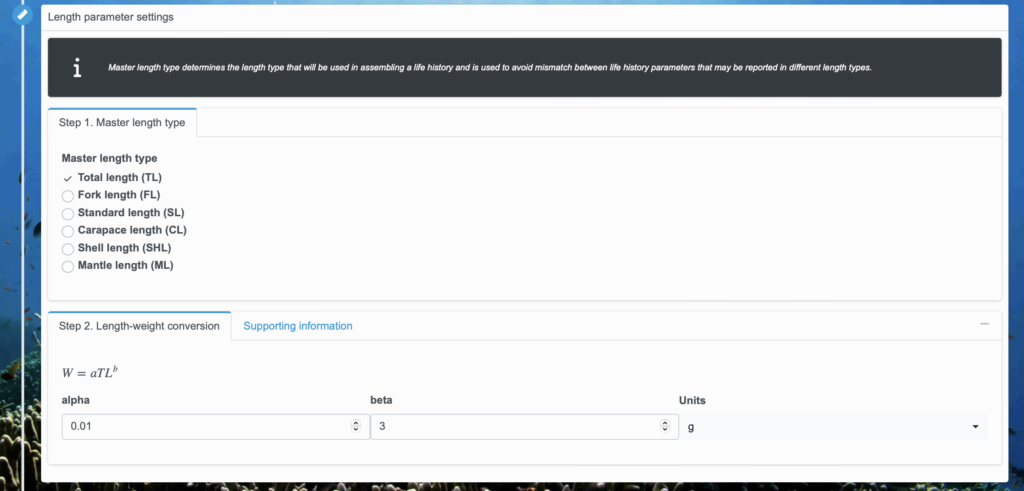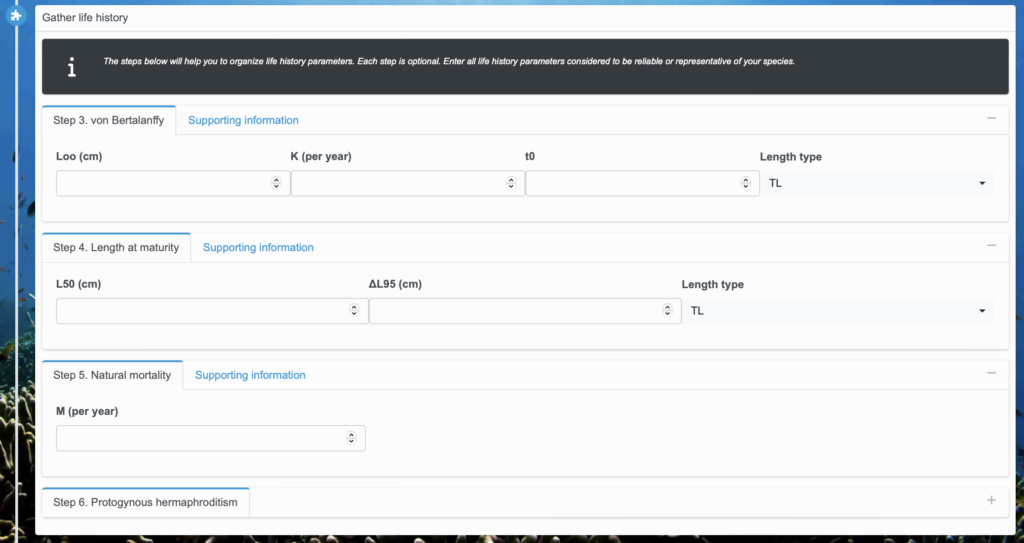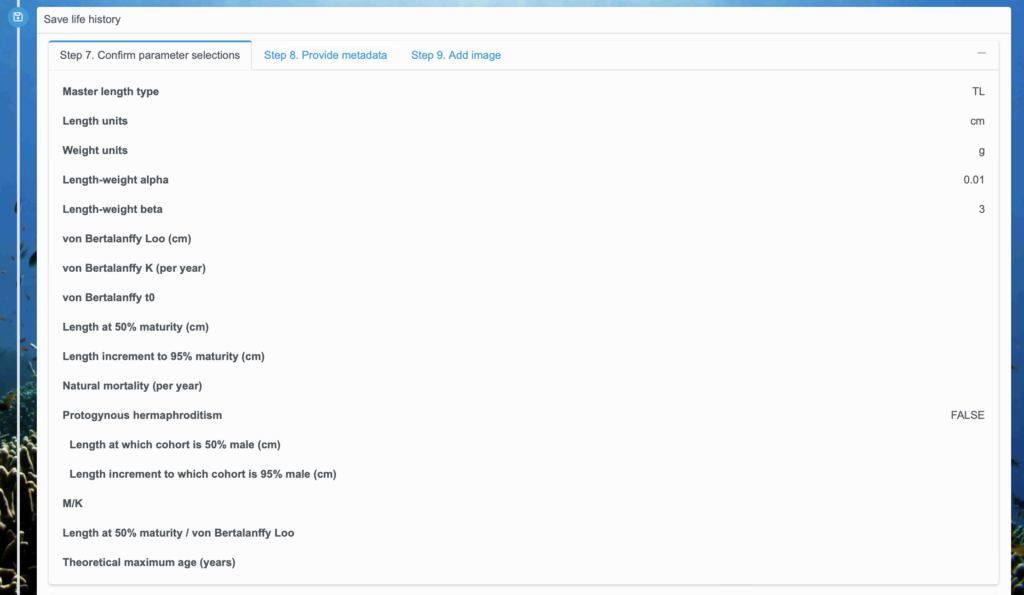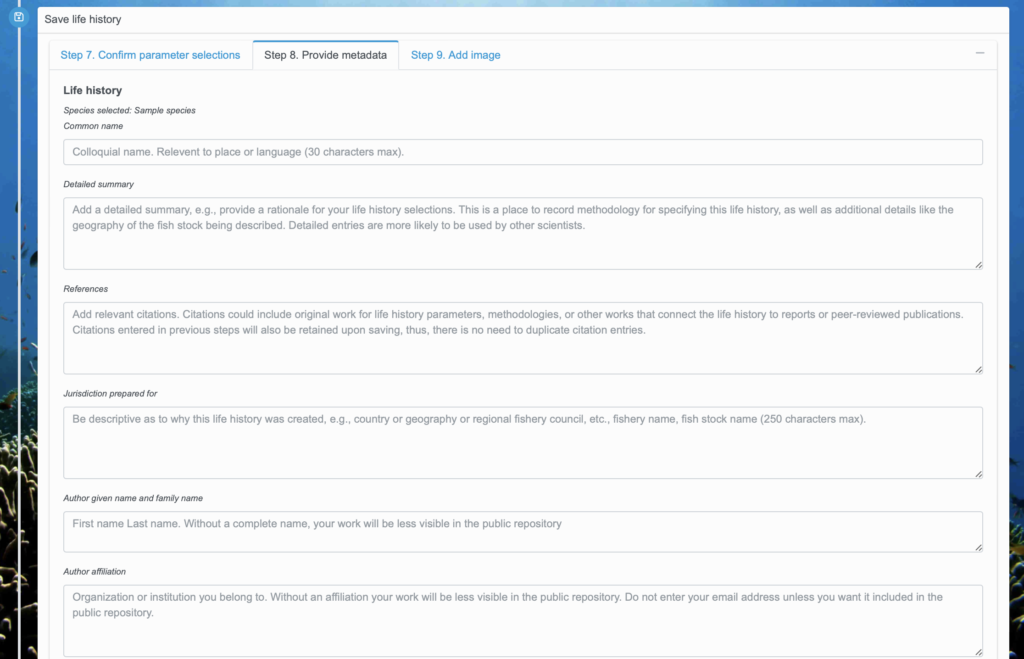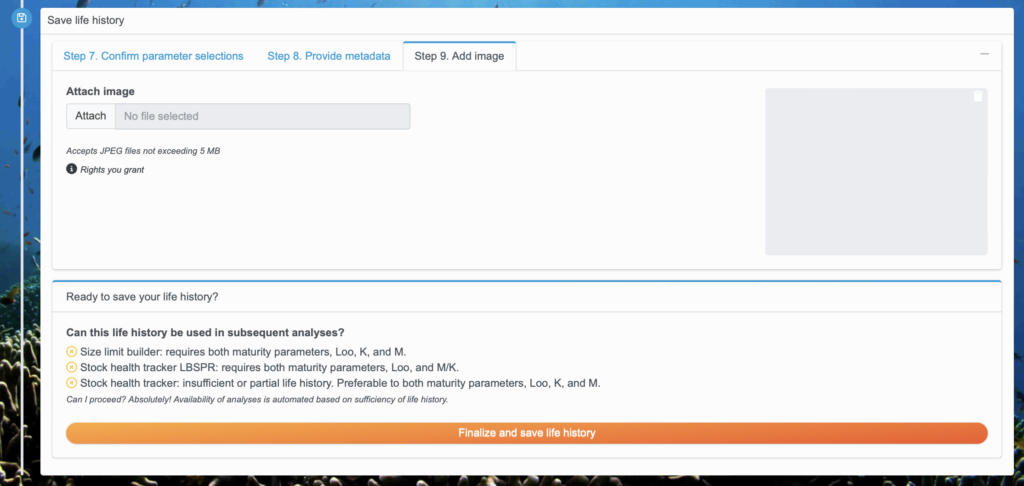Quick Start Guide: Entering a Life History
Here we’ll walk through the steps to enter a life history in the Data Repository, which allows you to use your life history for analysis in the FishKit Size Limit Builder and Stock Health Tracker. Let’s get started!