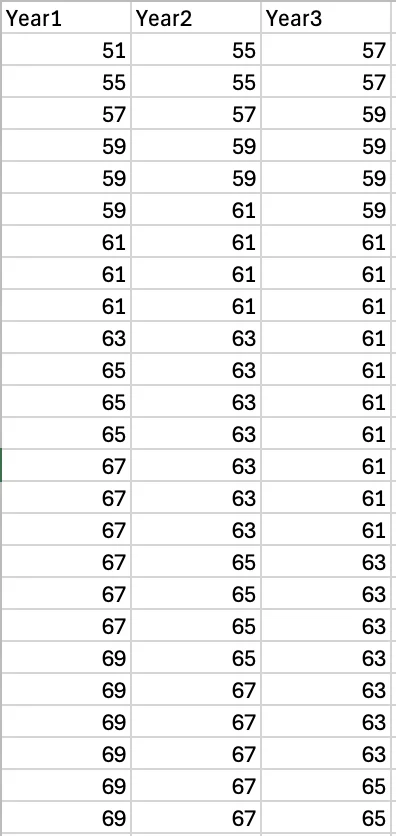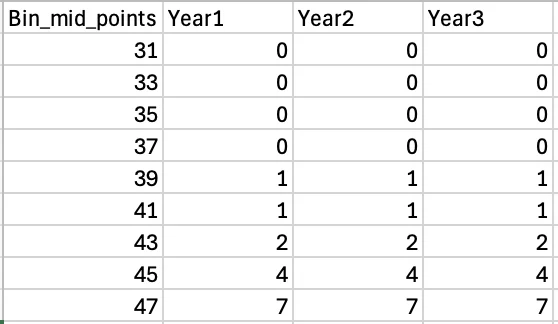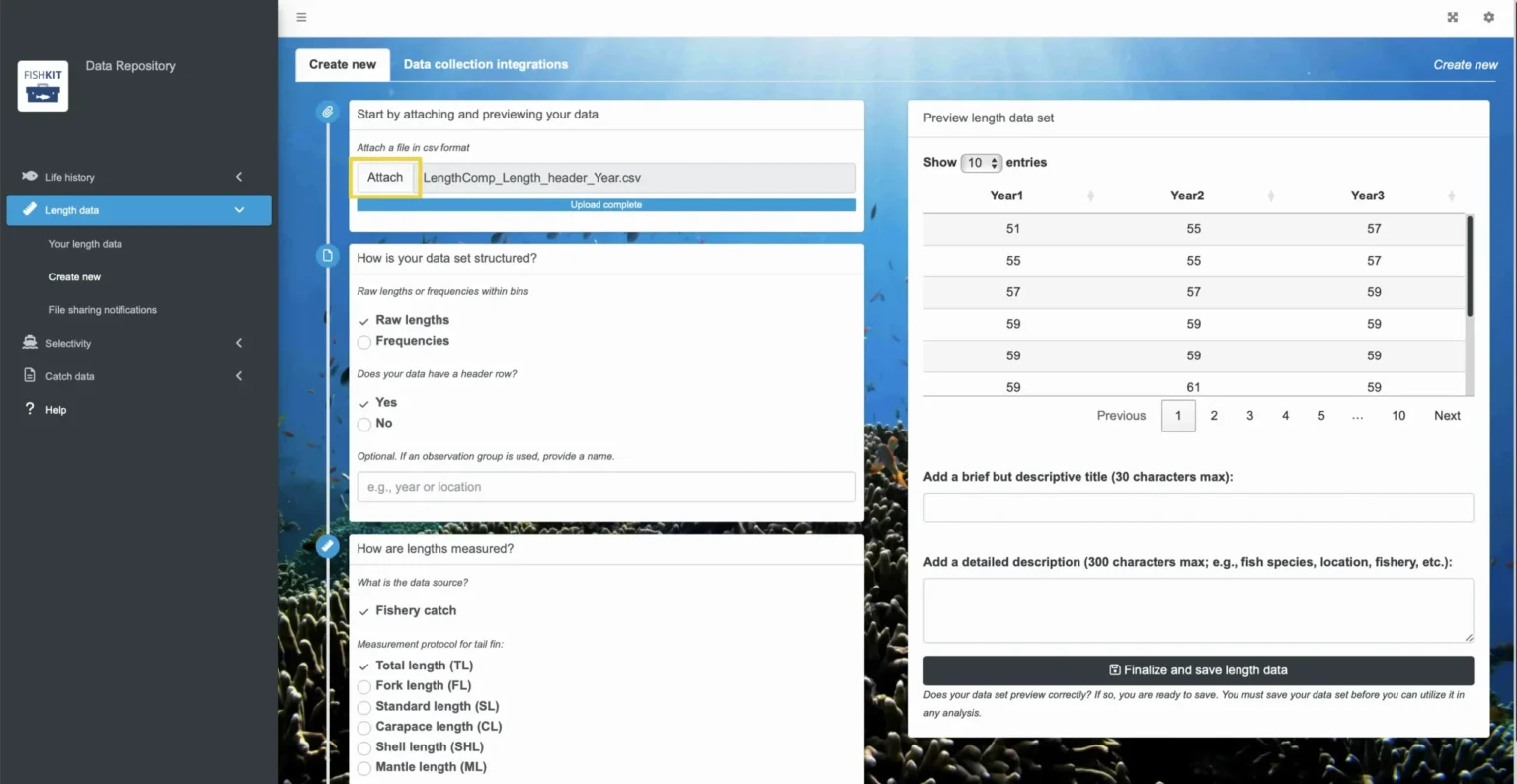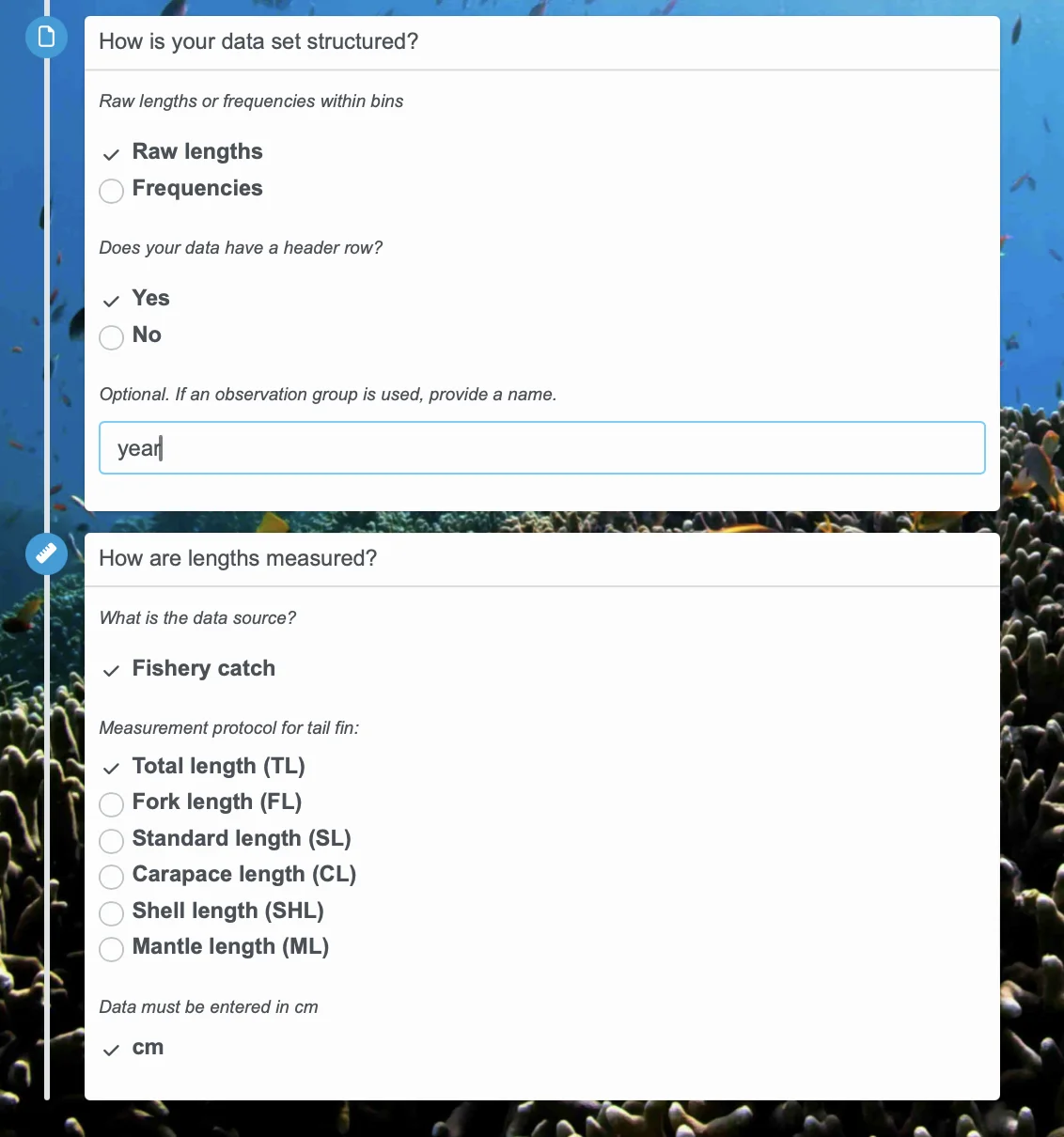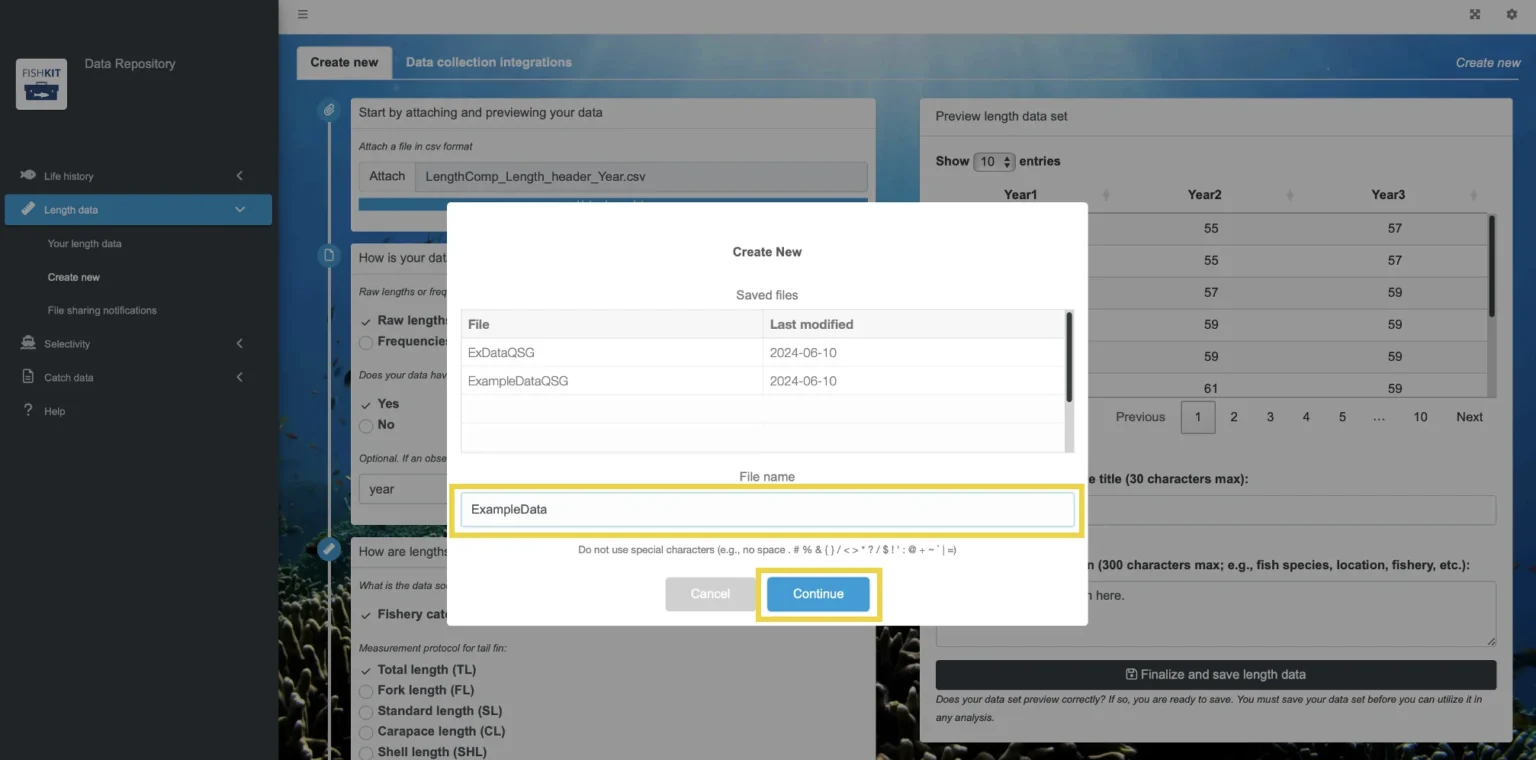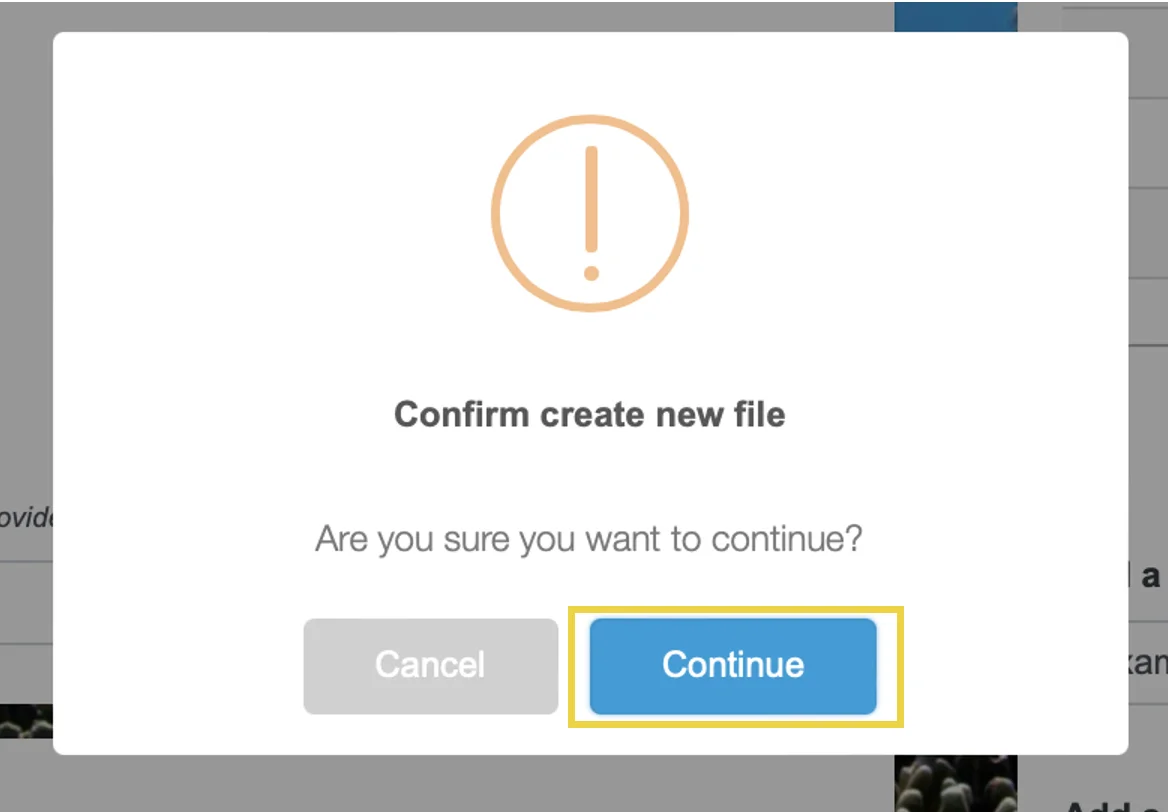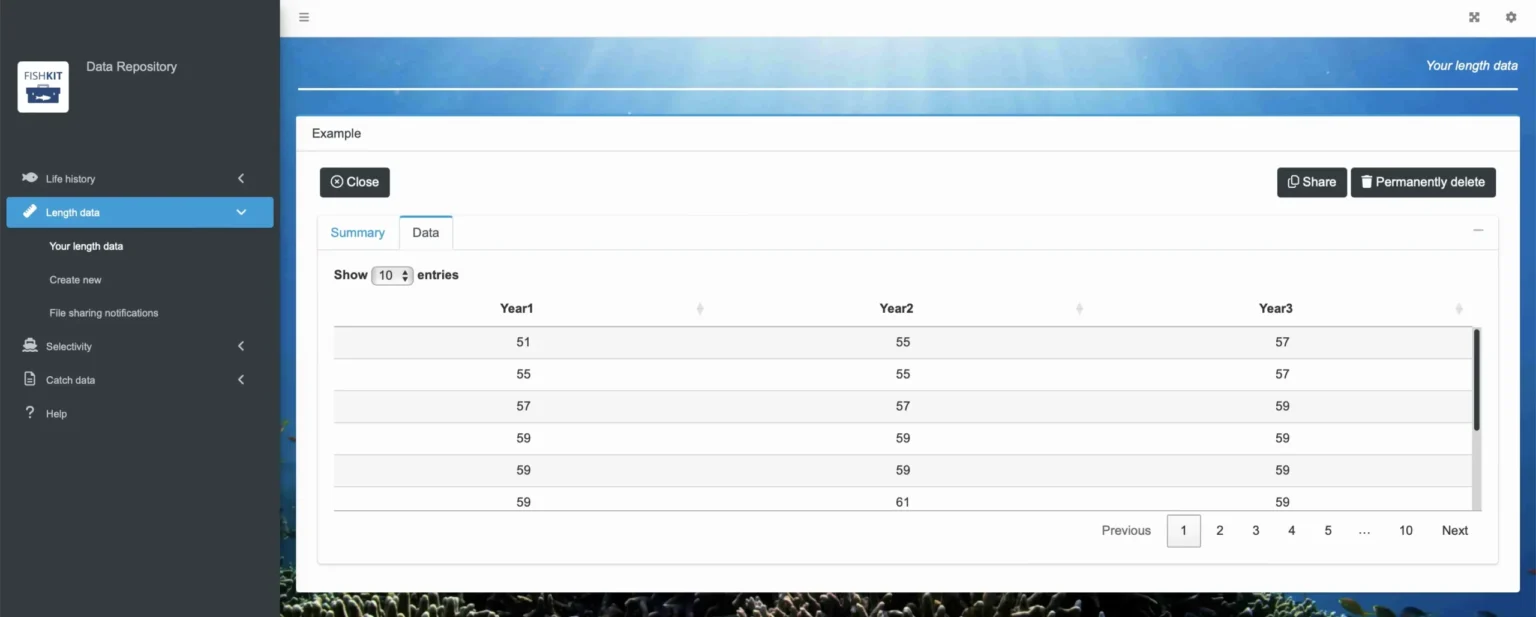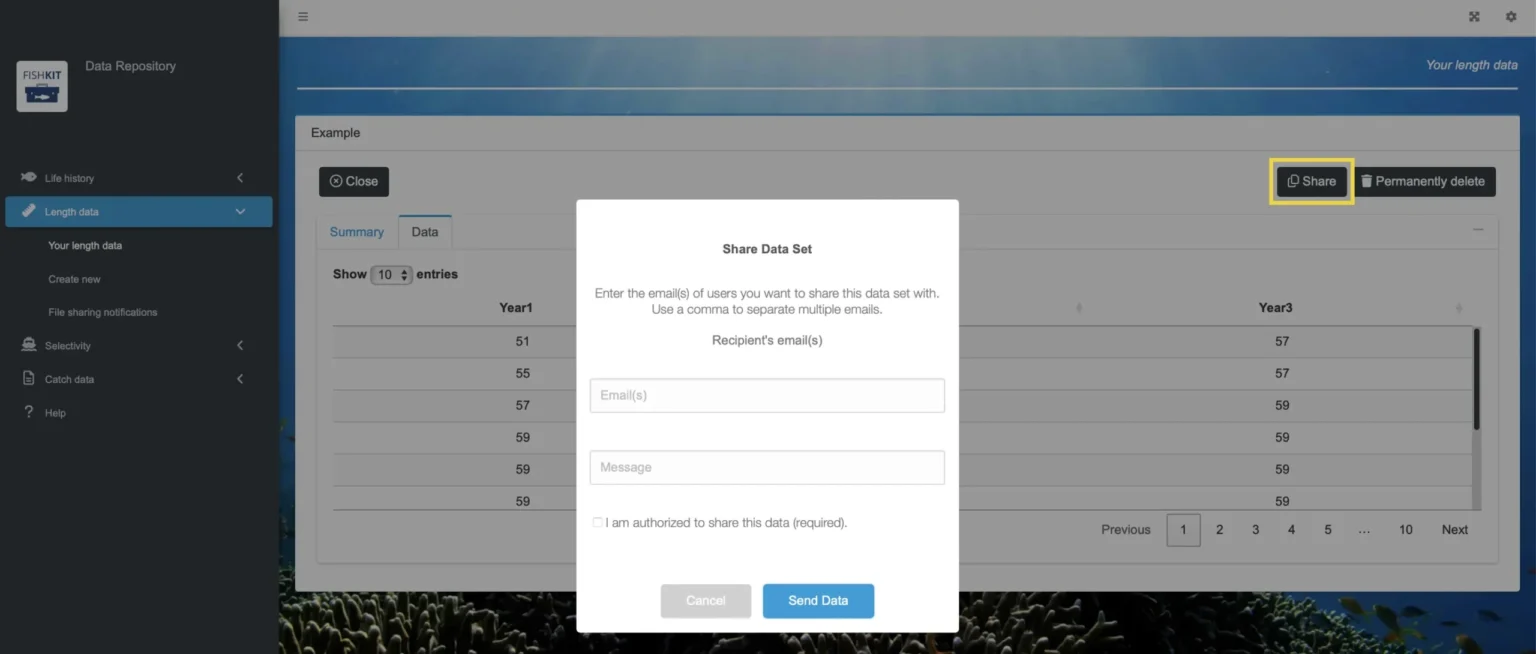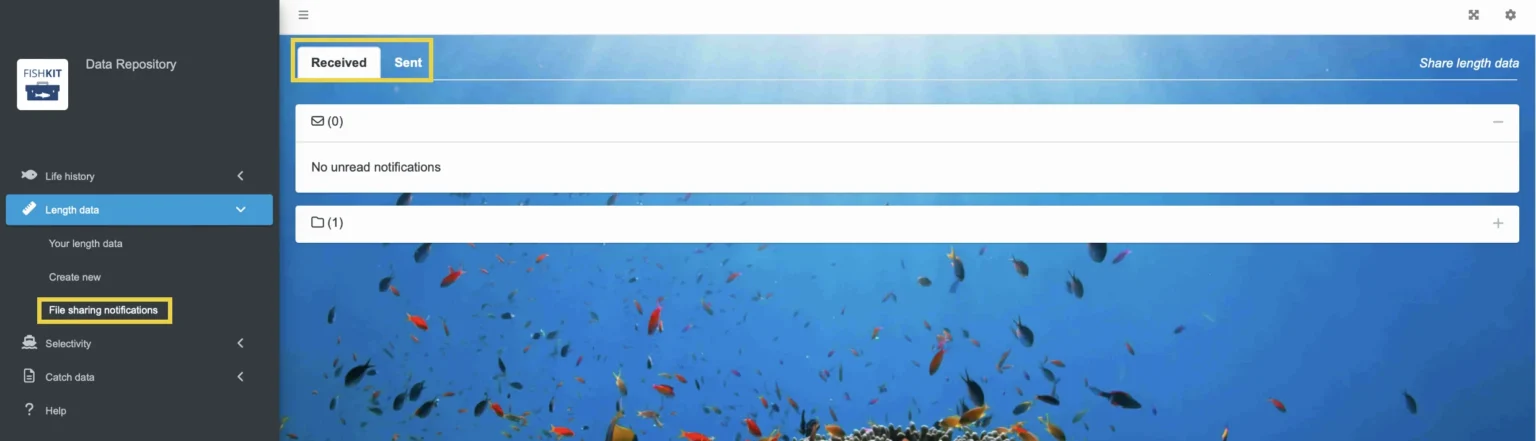Length data
Learn how to prepare your length data for upload, upload your length data, and access example length data for exploring the rest of the toolkit.
Prepare length data for upload
This section walks through how to prepare your length data for upload to the Data Repository. Note that length data needs to be fishery-dependent data collected from a sample of landed fish catch.
For use in FishKit, length data must be representative of the true fish population. See the Science Behind FishKit length data section for more information.
Length data must also be in a specific format to work properly in the FishKit app. This requirement means you need to get your data in the proper format before uploading it to the length Data Repository. A correctly formatted data set should:
- Be in a .csv format
- Record length measurements in centimeters
- Either include raw data or frequencies per bin
- Not have any empty cells between rows or columns of information
If your data is in a raw format, it should look something like this, with numbers in a column:
This is a collection of length measurements stored as a vector. Each number is the original length measurement of an individual fish. Your data can have a header row (“length” in this case), or not.
You can also include data from multiple years or fleets by utilizing a grouping variable and adding additional columns:
In this case, the first column is fish lengths from year one, the second column is fish lengths from year two, and the last column is fish lengths from year three. Your data can again optionally have a header row to label the different groups of data.
If your data is in frequencies, it should look something like this, with a column for the bin mid points and a column for the frequency:
The left column will be the bin mid points, and the right column is the number of length measurement observations within each bin. Your data can have a header row (“Bin_mid_points” and “Freq” in this case).
You can also include multiple years or fleets in a frequencies data set by utilizing a grouping variable and adding additional frequency columns:
As long as your data follows one of these formats, it should be ready to upload to the Data Repository. If you try to upload your data set and it is not working, try downloading example data following these steps and comparing the formatting of your data set to one of the example data sets.
- Learn more about Fishery-dependent length data
Steps for uploading length data
This section walks through uploading length data to the Data Repository for use in the FishKit app.
B. Create a new data set
Within the data repository, in the left hand menu, select “Length data.” Then, from the dropdown menu, select “Create new.”
You should now see step-by-step prompts and questions to help you correctly upload your length data.
Note that there may be some necessary work to prepare your data for use in the app. For more information on preparing your data, see the length data information section here.
Relevant Modules:
D. Specify information about your length data set
Back on the left, make sure you specify how your data are formatted in the data set, either raw lengths or frequencies. Then, note whether your data set has a header row. If you have observation groups (i.e., multiple columns of data from different years or fleets), specify the grouping type. For example, year.
Then, specify the measurement protocol that was used. Also note your data must be in centimeters and from fishery catch (fishery-dependent data, as opposed to fishery independent surveys).
Should measurement protocol for the tail fin align with master length type assigned to a life history? It depends. If the Size Limit Builder or Stock Health Tracker will be used in a manner that requires length data to be compared to life history characteristics, then some thought should be given to aligning length type. For example, for a strongly forked fish species, comparing the proportion of the lengths in the catch above size at maturity will produce more accurate results if length data and life history are specified in the same length type.
Once all of these prompts are correctly answered, return to the box on the right. Make sure that the data set preview looks correct. If not, double check the information on the left. If the data set preview is still not correct, see the section on preparing length data for upload to help ensure your data set is formatted appropriately for use in FishKit.
Once your data is previewing correctly, enter a title and description for your data set. Your description should include the fish species, location, fishery, and any other relevant information. Then, click “Finalize and save length data.”
Relevant Modules:
- Use your length data in the Size Limit Builder
- Use your length data in the Stock Health Tracker
F. Access your length data set (optional)
To access your length data set, on the left hand menu select “Your length sets.” Then, use the dropdown menu to click your length data set of interest. Then, click “Select.”
This will bring up detailed information about the length data set, including a “Summary” tab with metadata information and a “Data” tab that shows you the data set.
Relevant Modules:
G. Share your length data set (optional)
Here, you can opt to share your length data set with specified individuals if you would like. Note that only you have access to your data set(s) unless you specifically share them with someone.
To share the selected data set, click on “Share” in the upper right corner. Then, enter in the email of the person you would like to send it to, and an accompanying message. The email address of the recipient must be the address the recipient used in creating their FishKit account. Confirm you are authorized to share the data by clicking the check box. Then, click the blue “Send Data” button.
To review length data sets you have shared, select “File sharing notifications” on the left hand menu. Here you can toggle between the “Received” and “Sent” tabs to see data sets you have received from other users and data sets you have sent to other users, respectively.
Note that data you have received from other users will automatically populate in the “Your length sets” tab in addition to being listed in the “Received” tab.
Relevant Modules: