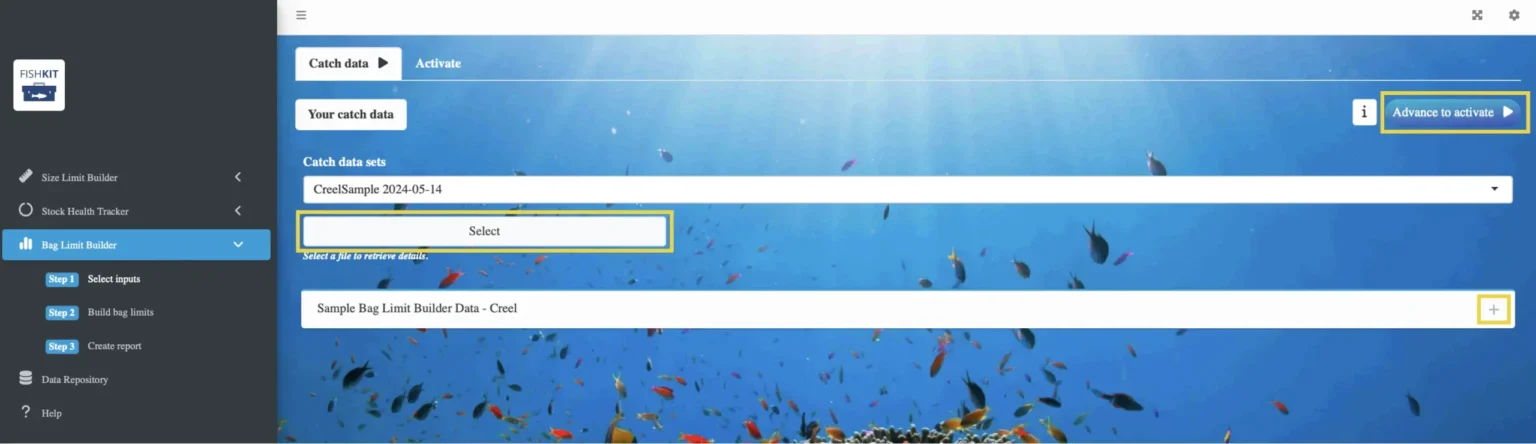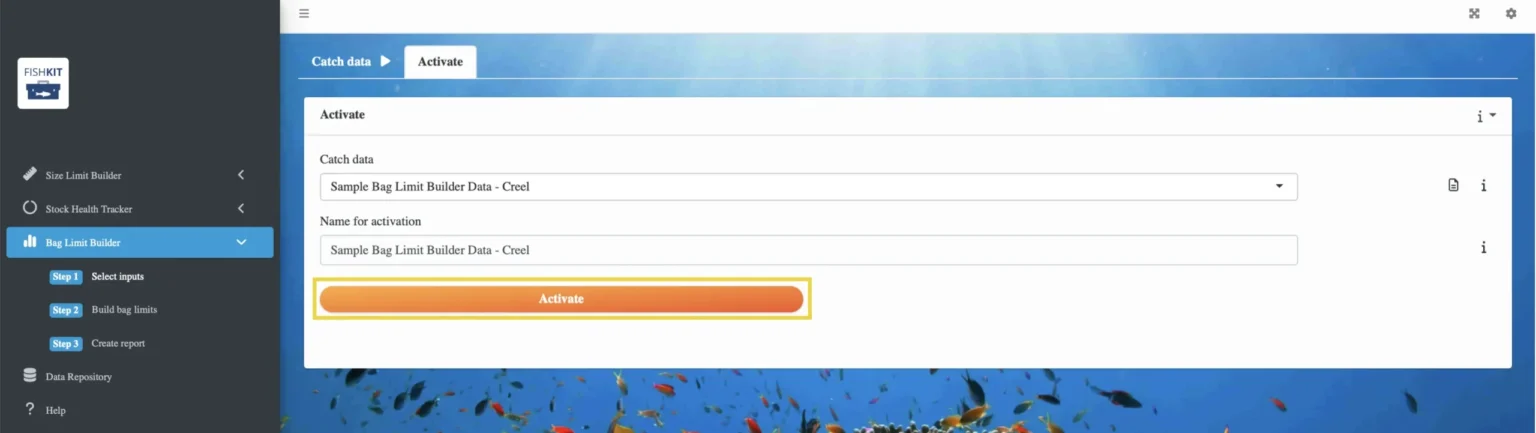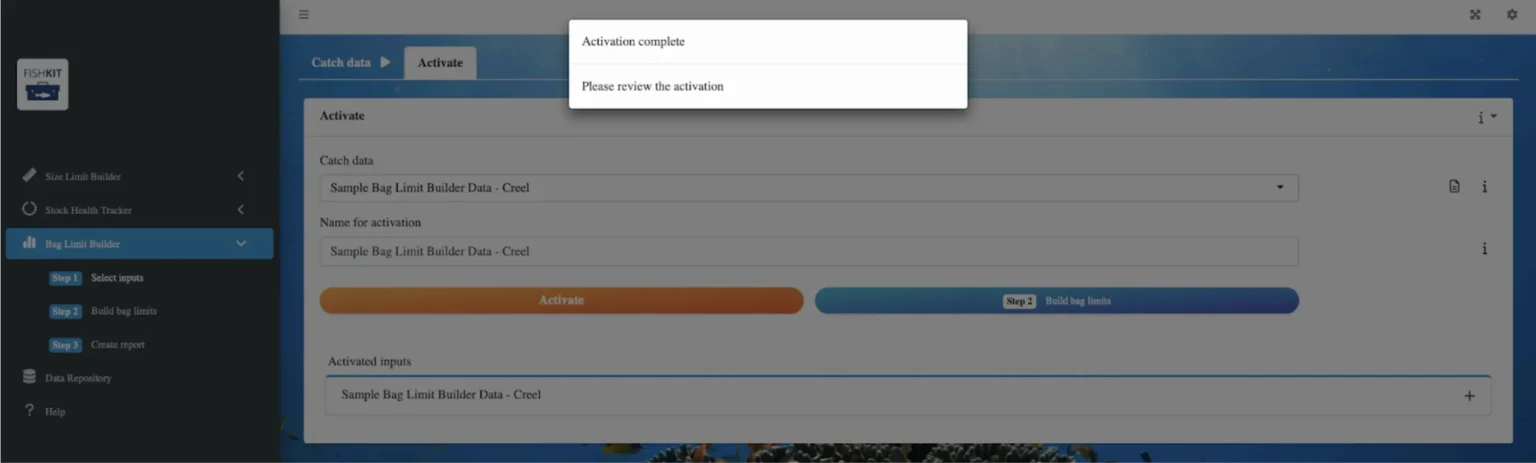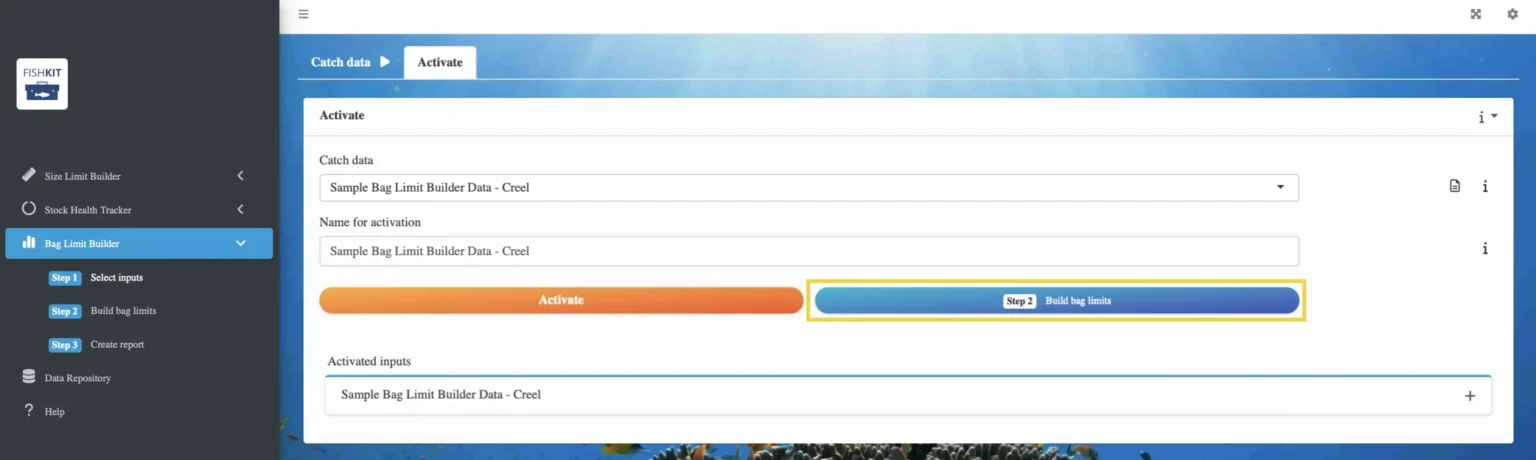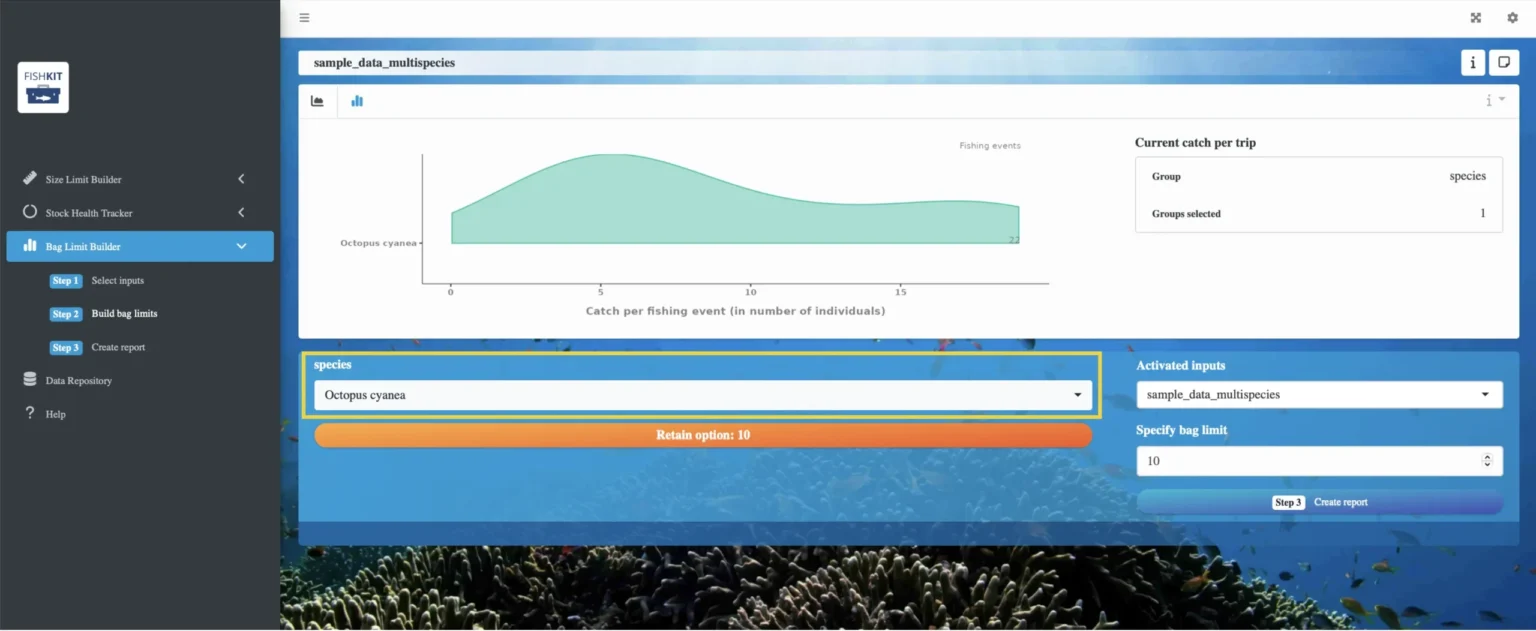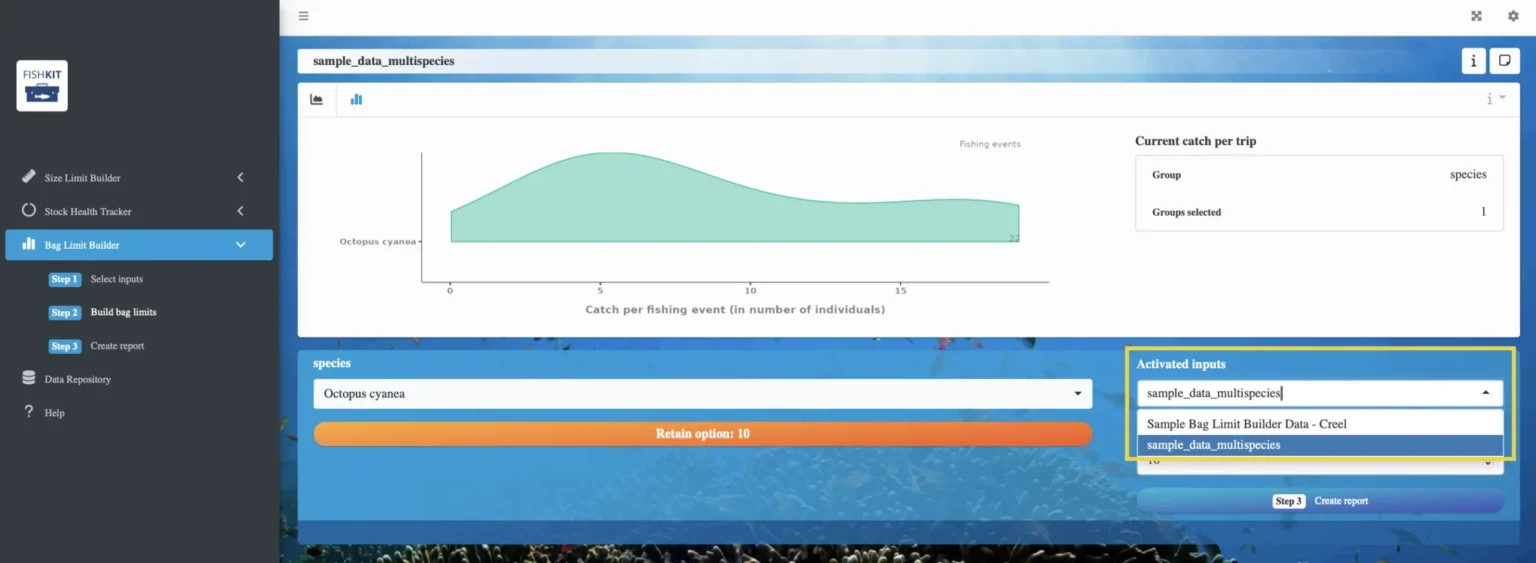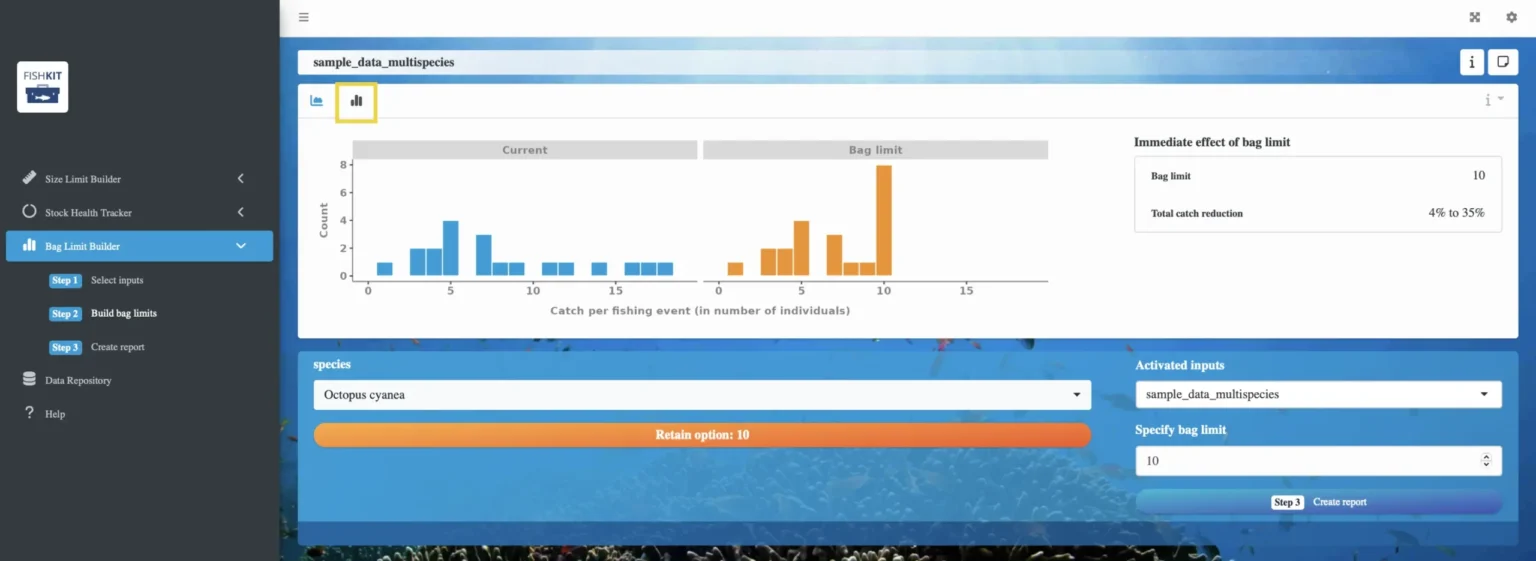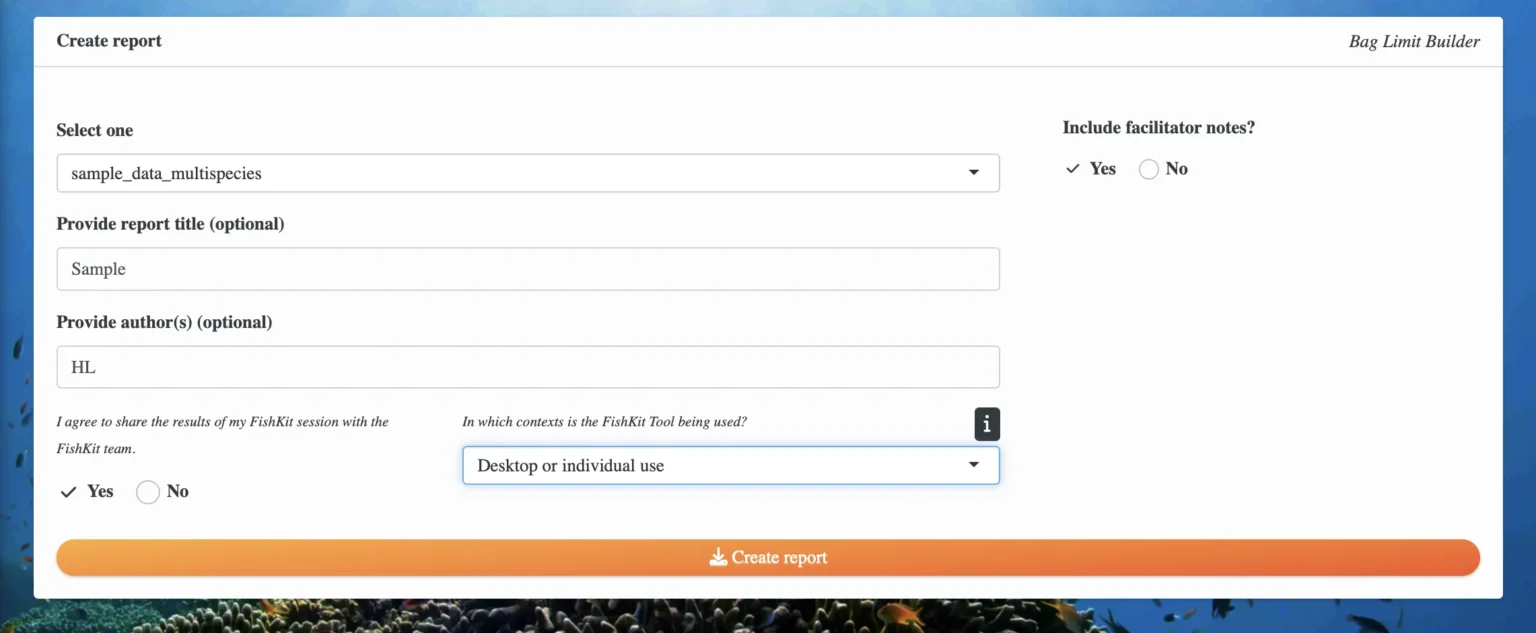Bag Limit Builder
The Bag Limit Builder is designed to enable exploration of bag limits as management measures to reduce total fishing mortality, often in recreational, small-scale, and artisanal fisheries. The approach taken enables empirical data of catch per fishing event to be used as a baseline for considering the effects of bag limits (e.g., daily catch limits) on fishery yield. Catch per event data can provide a frame of reference against which the short-term effects of bag limits can be evaluated.
Learn to use the Bag Limit Builder’s functions and interpret the results.
At a minimum, you need:
- A geographically-appropriate life history for the species of interest
Additional optional data include:
- Catch data per event for additional species
- FishKit for evaluating tactical management options to learn when the Bag Limit Builder can be used in practice
- FishKit for adjusting existing management measures to learn when the Bag Limit Builder can be used in practice
- Bag Limit Builder: concepts and considerations
Steps for use
This section walks through the steps for creating bag limit options with the Bag Limit Builder.
1. Select inputs
If you have not already uploaded the catch data you want to use in the Bag Limit Builder, upload catch data to the Data Repository, and then continue with the steps listed here.
1.a. Access the Bag Limit Builder
Once you have uploaded catch data (in the format of number of individual fish caught per event), or if you have previously uploaded the catch data you want to use, click the “Bag Limit Builder” on the left hand menu of the FishKit app. Then, click on “Step 1 Select inputs.” This will walk you through the information you need to select to use the Bag Limit Builder.
Relevant Modules:
1.b. Select catch data
Click “Advance to catch data.” Select the catch data set you would like to use from the dropdown menu. Then, click “Select” to activate it. You can click the “+” next to the name of your data set to see more information about it, including a “Summary” tab with descriptive information, and a “Data” tab with a preview of the data.
If you would like to remove a data set once you have selected it, click on the “Deselect & close” button under the data set’s heading. Go back to the dropdown menu to select a new data set. You can also select multiple data sets.
When you’re ready to move on, click the “Advance to activate” button above the data set information.
Relevant Modules:
1.c. Activate the catch data
Once you have selected your desired catch data set(s), you’ll see the “Activate” screen.
Activation instructs FishKit to build an information packet that contains the required catch data set. Activation can be repeated for multiple catch data sets, and each will be available for analysis and report creation.
Make sure the catch data you want to use is selected in the “Catch data” dropdown menu. You can then rename the activation if you would like. Then, click “Activate.”
Once you’ve activated the catch data, you’ll get this alert. Click anywhere on your screen to dismiss it.
Note that if you selected multiple catch data sets in the previous step, you can repeat this step multiple times to activate multiple data sets.
Relevant Modules:
2. Build bag limits
2.b. Explore the Bag Limit Builder dashboard
You have now entered the Bag Limit Builder dashboard. The name of your activation will be listed along the top of the page.
The first screen you see includes a graph at the top and a dropdown menu with species names beneath it. The graph shows the catch per fishing event for your data. The x-axis is the number of fish that were caught, and the y-axis is the number of events in which that many fish were caught.
If your catch data set only has data for one species, the dropdown menu beneath the graph will only list that species. However, if your catch data set contains multiple species, use the dropdown menu to select one or more species of interest. Clicking on a species name will select that species and populate the graph at the top of the page.
If you activated multiple catch data sets, you can toggle between them using the dropdown menu under “Activated inputs.” Changing the activated input will automatically update the rest of the information on the Bag Limit Builder dashboard.
Relevant Modules:
2.c. Retain bag limit options
To explore the effects of bag limits on catch, click the bar chart icon in the upper left corner. You will now see two graphs, the left showing the current catch per fishing event for the fishery, and the right showing how a bag limit would affect that catch. Again, the x-axis is the number of fish that are caught, and the y-axis is the number of events in which that many fish were caught.
To the right of the graphs, under the “Immediate effect of bag limit” heading, you can see the estimated catch reduction. The estimated catch reduction is a percentage of the current catch that is expected to occur in the short term following implementation of the specified bag limit.
The Bag Limit Builder can be used to analyze single-species bag limits (single level of grouping variable selected) or aggregate bag limits (multiple levels of grouping variable selected). Importantly, Bag Limit Builder uses trip identifier, column one in the loaded data set, as a unique identifier of each fishing trip. Summation by unique identifier occurs in the Bag Limit Builder prior to analysis and presentation of results to users. Thus, non-unique (repeat) identifiers are presented as the summation of catches reported in column two. This summation feature enables the use of a grouping variable to examine single-species bag limits or aggregate bag limits. When multiple group levels are selected, these should correspond to shared trip identifiers, thus, summation by trip will result in aggregate total catch per trip for the selected set of species (or group levels). For example, suppose we had two records as follows:
Record 1: id = 1, catch = 7, group = species1
Record 2: id = 1, catch = 5, group = species2
When both group levels (species1 and species2) are selected, trip identifier 1 will result in a single record reflecting a catch of 12. Analysis of estimated catch reduction follows this aggregation step.
To visualize different bag limits, type a number in the bar beneath “Specify bag limit.” The graph on the right and the total catch reduction estimate will automatically update to match your proposed bag limit.
Once you’ve landed on a bag limit that you’d like to retain for that species, click on the orange “Retain option” button to save that option. Once you’ve retained an option, you can scroll down to see it displayed below.
You can then add a ranking and notes about the bag limit in the “Retained bag limit options” tab below the graphs.
You can repeat this process for as many bag limits as you like, and the FishKit app will retain your progress by saving the bag limits in the “Retained bag limit options” tab.
Note that if you have a single data set with multiple species, you can toggle between different species from the same activation to save species-specific bag limit options. All of the retained bag limit options will appear in the same list, but the species will be specified for each bag limit option.
Relevant Modules:
3. Create report
Once you’re satisfied with your session or ready to close out of the app, select “Step 3: Create report” to export a PDF detailing your session.
Make sure your desired activation is selected under the “select one” dropdown menu, and add a report title and author(s) if you’d like. If you’re willing to share your report with the FishKit team, so we can get a better idea of how the FishKit app is being used and better serve FishKit users like you, check “Yes” under “I agree to share the results of my FishKit session with the FishKit team.”
Note that any sharing will be of aggregated data that will be disassociated from the user and fishery of origin. Please review the FishKit Terms of Use for more information.
Then, select what you’re using the tool for from the dropdown menu. Lastly, click the orange “Create report” button, which will download the report to your computer.
If you retained bag limit options for multiple activations, after you create the first report, you can go back to the “select one” dropdown menu to select a different activation and save a separate report for it.
You can continue to explore the Bag Limit Builder with as many catch data sets and reports as you’d like!
Relevant Modules:
Interpreting results
The Bag Limit Builder allows you to see the short-term effects of a bag limit on total fishery catch via the estimated catch reduction metric. The estimated catch reduction metric represents an estimated range of percentage reductions from current catch levels in the short term following the implementation of a specified bag limit. This information helps to elucidate the tradeoffs and costs associated with implementing a bag limit in the short term.
Also note that catch reduction is primarily felt by fishers who were previously fishing above the bag limit. This information can help guide decision-making as bag limits can be set to exclude particularly large or egregious catches.
At this time, the Bag Limit Builder does not provide insight into the long-term outcomes of a bag limit.
- See the Bag Limit Builder: concepts and considerations section for more details